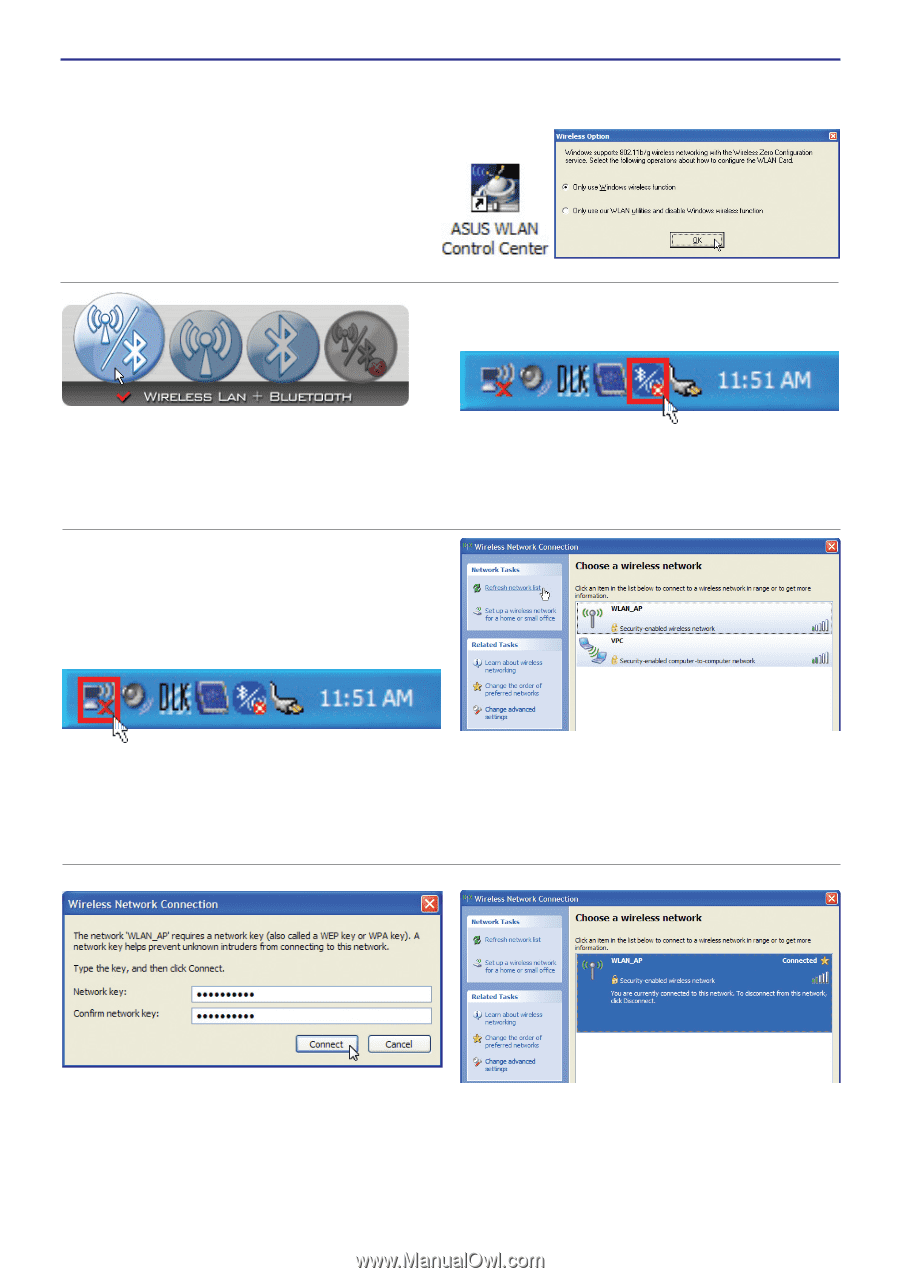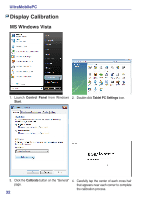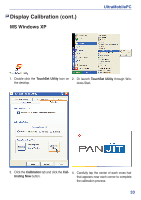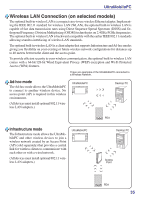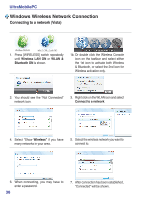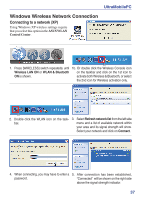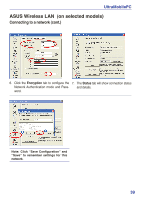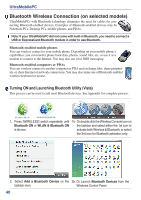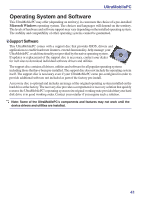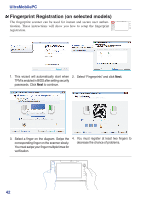Asus R2E User Manual - Page 37
Connecting to a network XP, Wireless LAN ON, WLAN & Bluetooth, Refresh network list, Connect
 |
View all Asus R2E manuals
Add to My Manuals
Save this manual to your list of manuals |
Page 37 highlights
UltraMobilePC Windows Wireless Network Connection Connecting to a network (XP) Using Windows XP wireless settings require that you select this option in the ASUS WLAN Control Center. 1. Press [WIRELESS] switch repeatedly until 1b. Or double click the Wireless Console icon Wireless LAN ON or WLAN & Bluetooth on the taskbar and click on the 1st icon to ON is shown. activate both Wireless & Bluetooth, or select the 2nd icon for Wireless activation only. 2. Double click the WLAN icon on the task- 3. Select Refresh network list from the left side bar. menu and a list of available network within your area and its signal strength will show. Select your network and click on Connect. 4. When connecting, you may have to enter a 5. After connection has been established, password. "Connected" will be shown on the right side above the signal strength indicator. 37