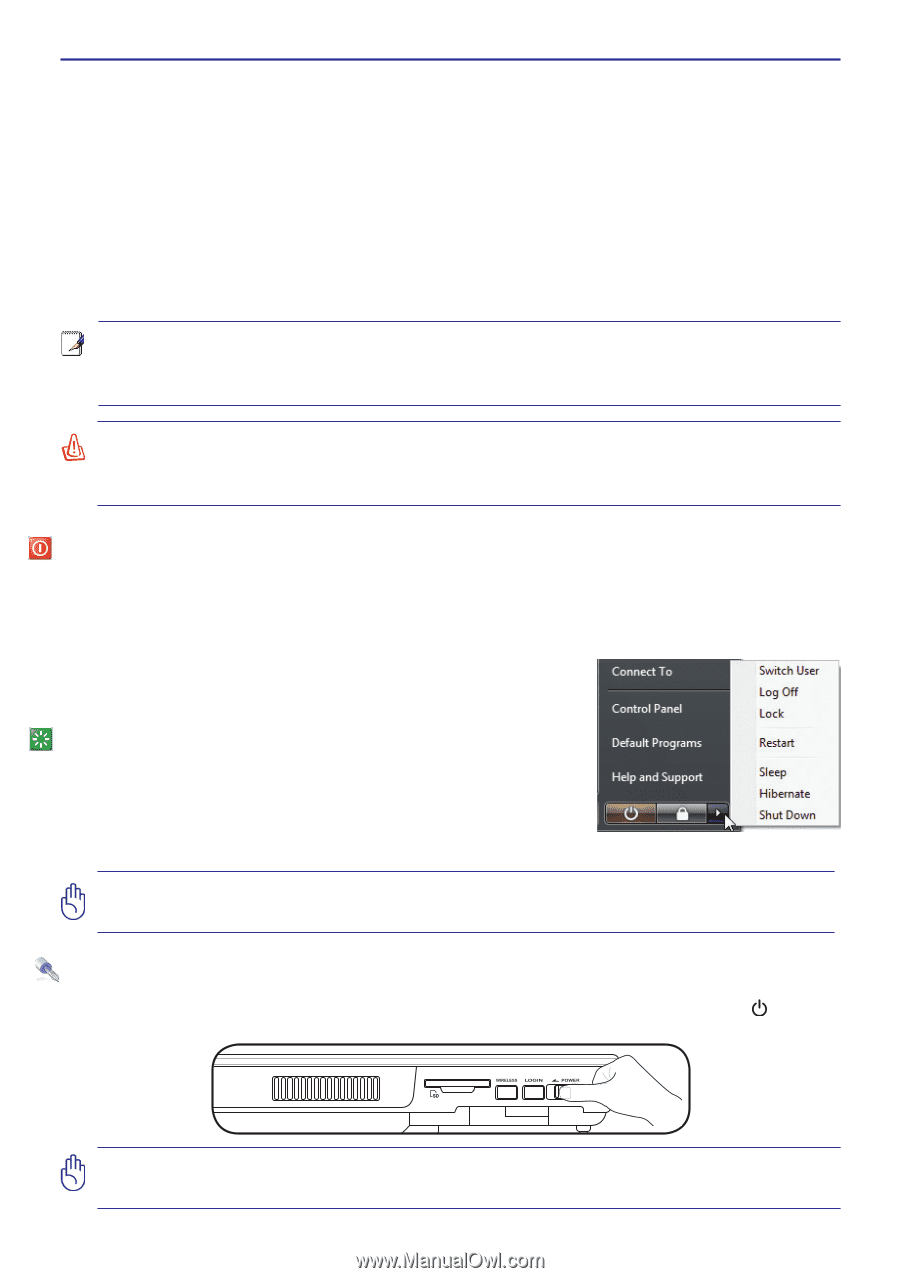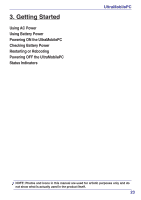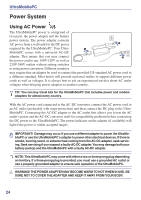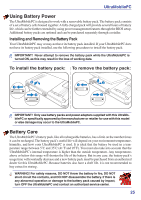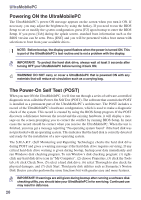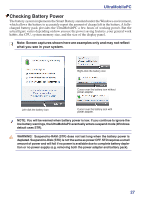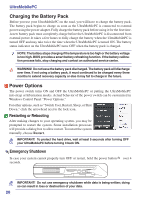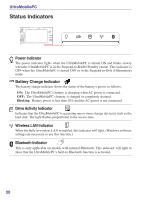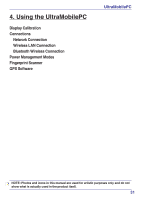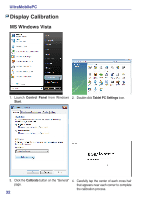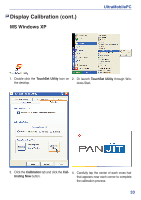Asus R2E User Manual - Page 28
Charging the Battery Pack, Power Options, Restarting or Rebooting, Emergency Shutdown
 |
View all Asus R2E manuals
Add to My Manuals
Save this manual to your list of manuals |
Page 28 highlights
UltraMobilePC Charging the Battery Pack Before you use your UltraMobilePC on the road, you will have to charge the battery pack. The battery pack begins to charge as soon as the UltraMobilePC is connected to external power using the power adapter. Fully charge the battery pack before using it for the first time. A new battery pack must completely charge before the UltraMobilePC is disconnected from external power. It takes a few hours to fully charge the battery when the UltraMobilePC is turned OFF and may take twice the time when the UltraMobilePC is turned ON. The battery status indicator on the UltraMobilePC turns OFF when the battery pack is charged. NOTE: The battery stops charging if the temperature is too high or the battery voltage is too high. BIOS provides a smart battery refreshing function. If the battery calibration process fails, stop charging and contact an authorized service center. WARNING! Do not leave the battery pack discharged. The battery pack will discharge over time. If not using a battery pack, it must continued to be charged every three months to extend recovery capacity or else it may fail to charge in the future. Power Options The power switch turns ON and OFF the UltraMobilePC or putting the UltraMobilePC into sleep or hibernation modes. Actual behavior of the power switch can be customized in Windows Control Panel "Power Options." For other options, such as "Switch User, Restart, Sleep, or Shut Down," click the arrowhead next to the lock icon. Restarting or Rebooting After making changes to your operating system, you may be prompted to restart the system. Some installation processes will provide a dialog box to allow restart. To restart the system manually, choose Restart. IMPORTANT! To protect the hard drive, wait at least 5 seconds after turning OFF your UltraMobilePC before turning it back ON. Emergency Shutdown In case your system cannot properly turn OFF or restart, hold the power button seconds. over 4 IMPORTANT! Do not use emergency shutdown while data is being written; doing so can result in loss or destruction of your data. 28