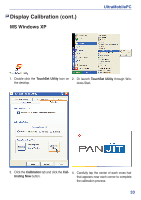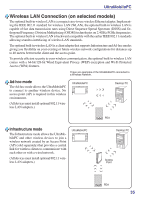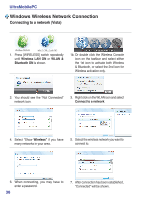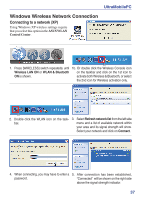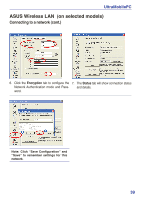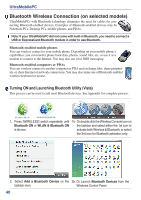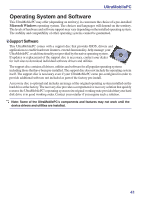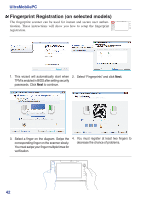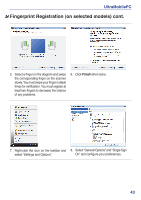Asus R2E User Manual - Page 38
ASUS Wireless LAN (on selected models), Connecting to a network
 |
View all Asus R2E manuals
Add to My Manuals
Save this manual to your list of manuals |
Page 38 highlights
UltraMobilePC ASUS Wireless LAN (on selected models) Connecting to a network Using ASUS wireless settings require that you select this option in the ASUS WLAN Control Center. 1. Press [WIRELESS] switch repeatedly until 1b. Or double click the Wireless Console icon Wireless LAN ON or WLAN & Bluetooth on the taskbar and click on the 1st icon to ON is shown. activate both Wireless & Bluetooth, or select the 2nd icon for Wireless activation only. 2. Double click the icon on the desktop or click 3. On the left hand side menu, click Survey Start | Programs | ASUS Utility | WLAN Card | ASUS WLAN Control Center. to start scanning for available networks in your area 4. The list will show all available networks within 5. If the selected Network has security settings, your area. Select the network you want and you may be required to enter a password. click Connect. 38