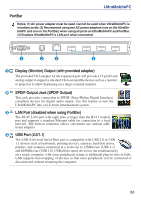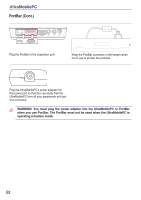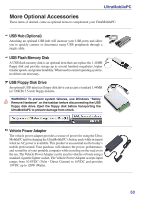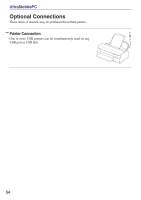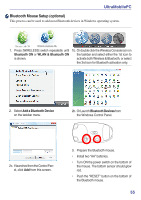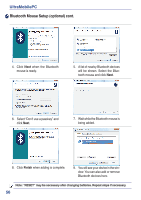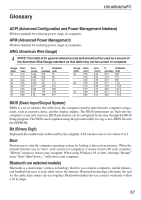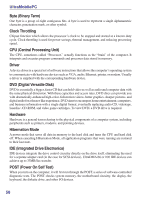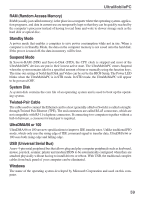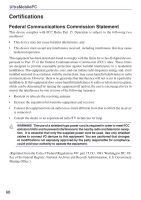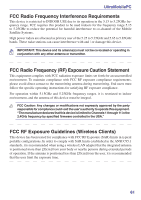Asus R2E User Manual - Page 56
Bluetooth Mouse Setup optional cont., Finish
 |
View all Asus R2E manuals
Add to My Manuals
Save this manual to your list of manuals |
Page 56 highlights
UltraMobilePC Bluetooth Mouse Setup (optional) cont. 4. Click Next when the Bluetooth mouse is ready. 5. A list of nearby Bluetooth devices will be shown. Select the Bluetooth mouse and click Next. 6. Select "Don't use a passkey" and click Next. 7. Wait while the Bluetooth mouse is being added. 8. Click Finish when adding is complete. 9. You will see your device in the window. You can also add or remove Bluetooth devices here. Note: "RESET" may be necessary after changing batteries. Repeat steps if necessary. 56
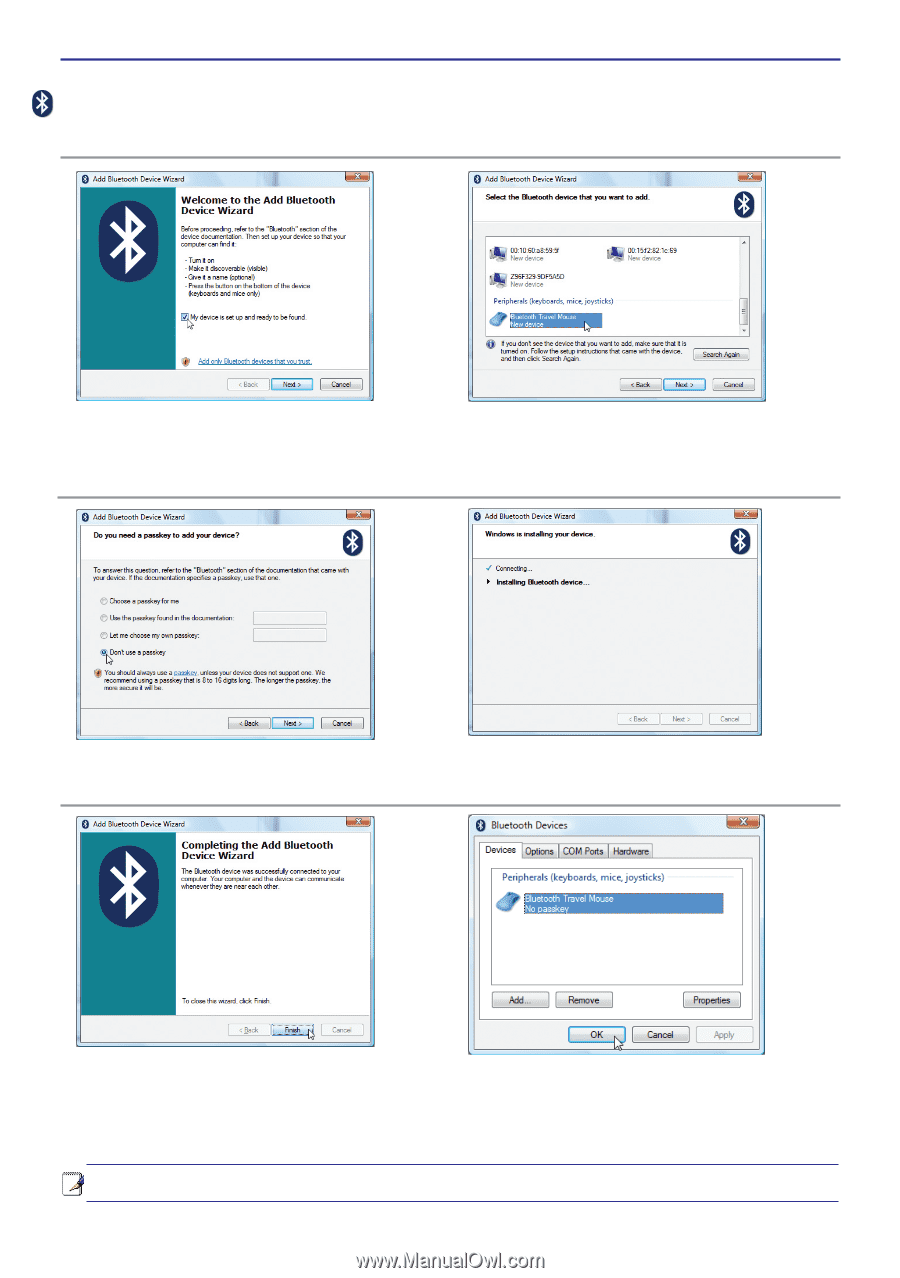
5±
UltraMobilePC
Note: “RESET” may be necessary after changing batteries. Repeat steps if necessary.
4� Click
Next
when the Bluetooth
mouse is ready�
5�
A list of nearby Bluetooth devices
will be shown� Select the Blue-
tooth mouse and click
Next
�
6�
Select “Don’t use a passkey” and
click
Next
�
8� Click
Finish
when adding is complete�
9�
You will see your device in the win-
dow� You can also add or remove
Bluetooth devices here�
7�
Wait while the Bluetooth mouse is
being added�
Bluetooth Mouse Setup (optional) cont.