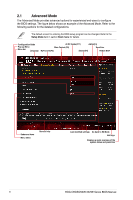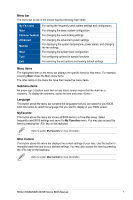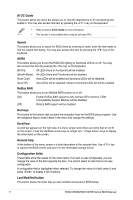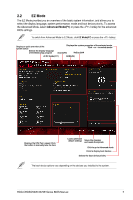Asus ROG CROSSHAIR X670E EXTREME ROG CROSSHAIR X670E Series BIOS manual Englis - Page 11
Configuring fans manually, Manual, Apply, Exit ESC
 |
View all Asus ROG CROSSHAIR X670E EXTREME manuals
Add to My Manuals
Save this manual to your list of manuals |
Page 11 highlights
Configuring fans manually Select Manual from the list of profiles to manually configure your fans' operating speed. Speed points Select to manually configure your fans To configure your fans: 1. Select the fan that you want to configure and to view its current status. 2. Click and drag the speed points to adjust the fans' operating speed. 3. Click Apply to save the changes then click Exit (ESC). ROG CROSSHAIR X670E Series BIOS Manual 11

ROG CROSSHAIR X670E Series BIOS Manual
11
Speed points
Select to manually configure your fans
Configuring fans manually
Select
Manual
from the list of profiles to manually configure your fans’ operating speed.
To configure your fans:
1.
Select the fan that you want to configure and to view its current status.
2.
Click and drag the speed points to adjust the fans’ operating speed.
3.
Click
Apply
to save the changes then click
Exit (ESC)
.