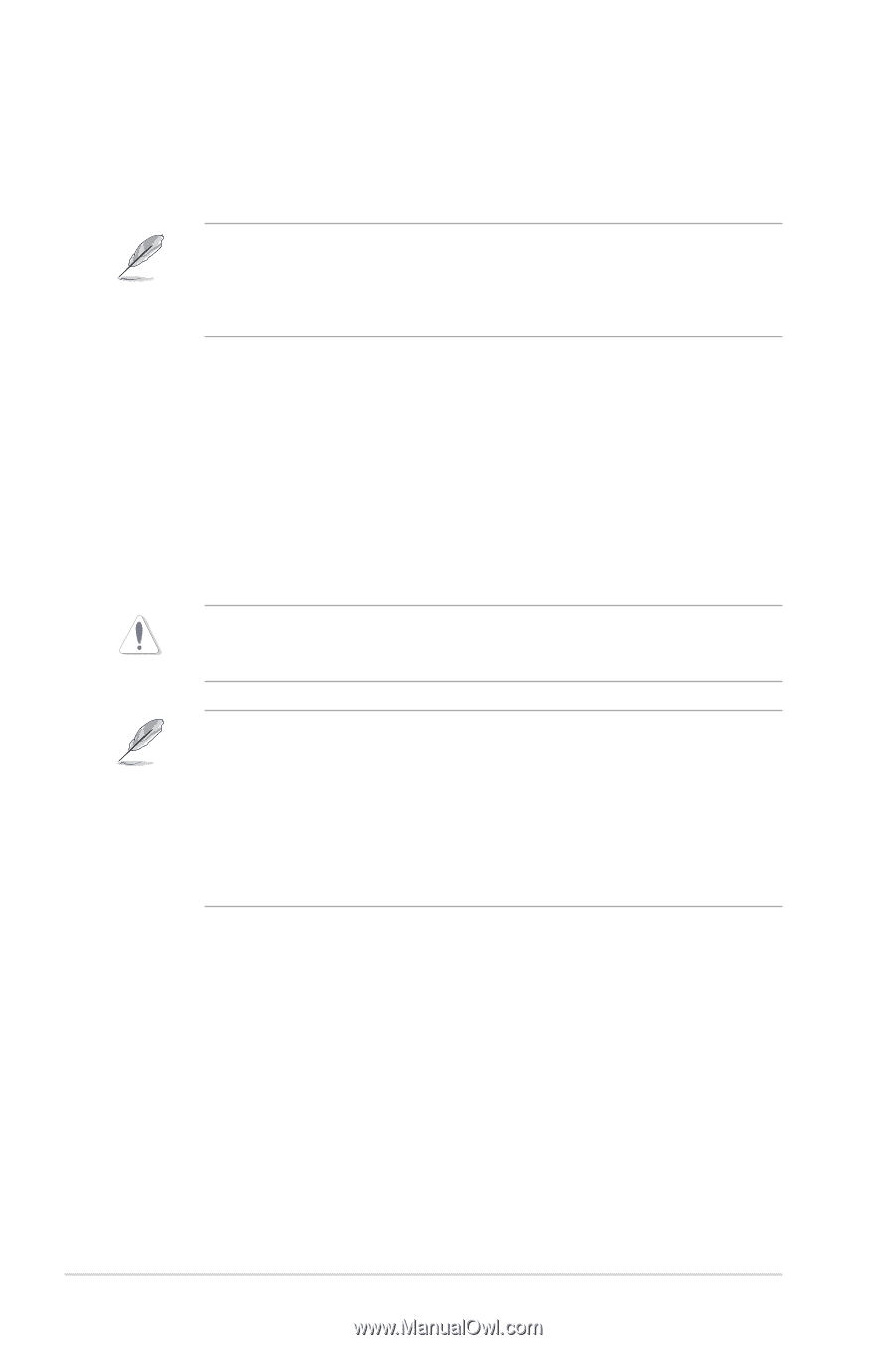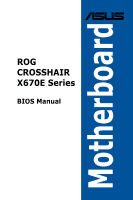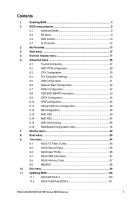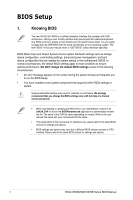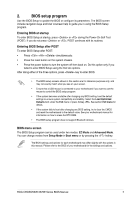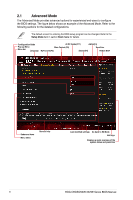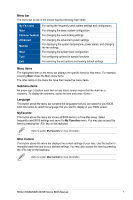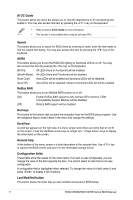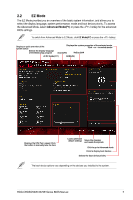Asus ROG CROSSHAIR X670E EXTREME ROG CROSSHAIR X670E Series BIOS manual Englis - Page 4
Knowing BIOS
 |
View all Asus ROG CROSSHAIR X670E EXTREME manuals
Add to My Manuals
Save this manual to your list of manuals |
Page 4 highlights
BIOS Setup 1. Knowing BIOS The new ASUS UEFI BIOS is a Unified Extensible Interface that complies with UEFI architecture, offering a user-friendly interface that goes beyond the traditional keyboardonly BIOS controls to enable a more flexible and convenient mouse input. You can easily navigate the new UEFI BIOS with the same smoothness as your operating system. The term "BIOS" in this user manual refers to "UEFI BIOS" unless otherwise specified. BIOS (Basic Input and Output System) stores system hardware settings such as storage device configuration, overclocking settings, advanced power management, and boot device configuration that are needed for system startup in the motherboard CMOS. In normal circumstances, the default BIOS settings apply to most conditions to ensure optimal performance. DO NOT change the default BIOS settings except in the following circumstances: • An error message appears on the screen during the system bootup and requests you to run the BIOS Setup. • You have installed a new system component that requires further BIOS settings or update. Inappropriate BIOS settings may result to instability or boot failure. We strongly recommend that you change the BIOS settings only with the help of a trained service personnel. • When downloading or updating the BIOS file for your motherboard, rename it as XXXXX.CAP or launch the BIOSRenamer.exe application to automatically rename the file. The name of the CAP file varies depending on models. Refer to the user manual that came with your motherboard for the name. • The screenshots in this manual are for reference only, please refer to the latest BIOS version for settings and options. • BIOS settings and options may vary due to different BIOS release versions or CPU installed. Please refer to the latest BIOS version for settings and options. 4 ROG CROSSHAIR X670E Series BIOS Manual