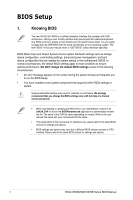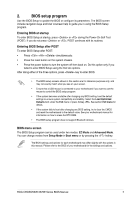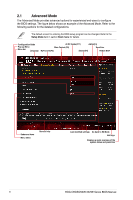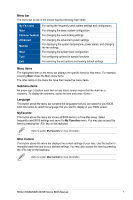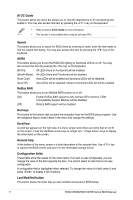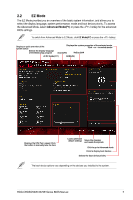Asus ROG CROSSHAIR X670E EXTREME ROG CROSSHAIR X670E Series BIOS manual Englis - Page 9
EZ Mode, Advanced ModeF7
 |
View all Asus ROG CROSSHAIR X670E EXTREME manuals
Add to My Manuals
Save this manual to your list of manuals |
Page 9 highlights
2.2 EZ Mode The EZ Mode provides you an overview of the basic system information, and allows you to select the display language, system performance, mode and boot device priority. To access the Advanced Mode, select Advanced Mode(F7) or press the hotkey for the advanced BIOS settings. To switch from Advanced Mode to EZ Mode, click EZ Mode(F7) or press the hotkey. Displays a quick overview of the system status Selects the display language of the BIOS setup program Displays the system properties of the selected mode. Click < or > to switch modes Search(F9) ReSize BAR AI OC Guide(F11) AURA(F4) Displays the CPU Fan's speed. Click the button to manually tune the fans Loads optimized default settings Saves the changes and resets the system Click to go to Advanced mode Click to display boot devices Selects the boot device priority The boot device options vary depending on the devices you installed to the system. ROG CROSSHAIR X670E Series BIOS Manual 9