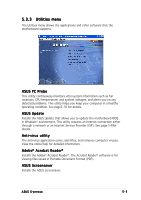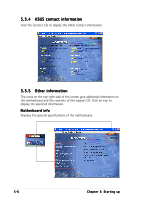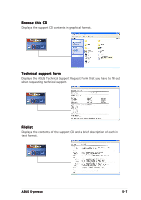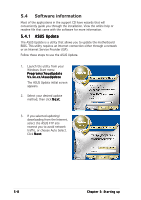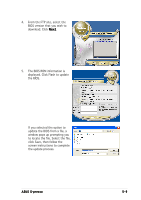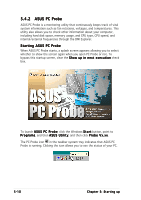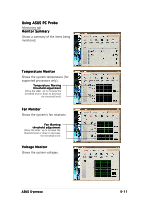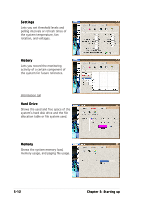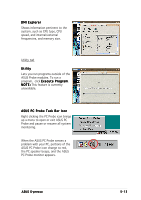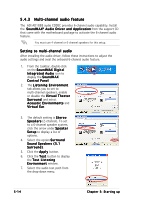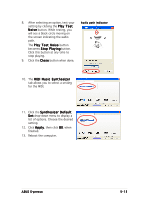Asus S-presso Spresso Hardware User Manual - Page 100
Starting ASUS PC Probe
 |
View all Asus S-presso manuals
Add to My Manuals
Save this manual to your list of manuals |
Page 100 highlights
5.4.2 ASUS PC Probe ASUS PC Probe is a monitoring utility that continuously keeps track of vital system information such as fan rotations, voltages, and temperatures. This utility also allows you to check other information about your computer, including hard disk space, memory usage, and CPU type, CPU speed, and internal/external frequencies through the DMI Explorer. Starting ASUS PC Probe When ASUS PC Probe starts, a splash screen appears allowing you to select whether to show the screen again when you open PC Probe or not. To bypass this startup screen, clear the S h o w u p i n n e x t e x e c u t i o n check box. To launch A S U S P C P r o b e, click the Windows S t a r t button, point to P r o g r a m s, and then A S U S U t i l i t y, and then click P r o b e V x . x x. The PC Probe icon in the taskbar system tray indicates that ASUS PC Probe is running. Clicking the icon allows you to see the status of your PC. 5-10 Chapter 5: Starting up