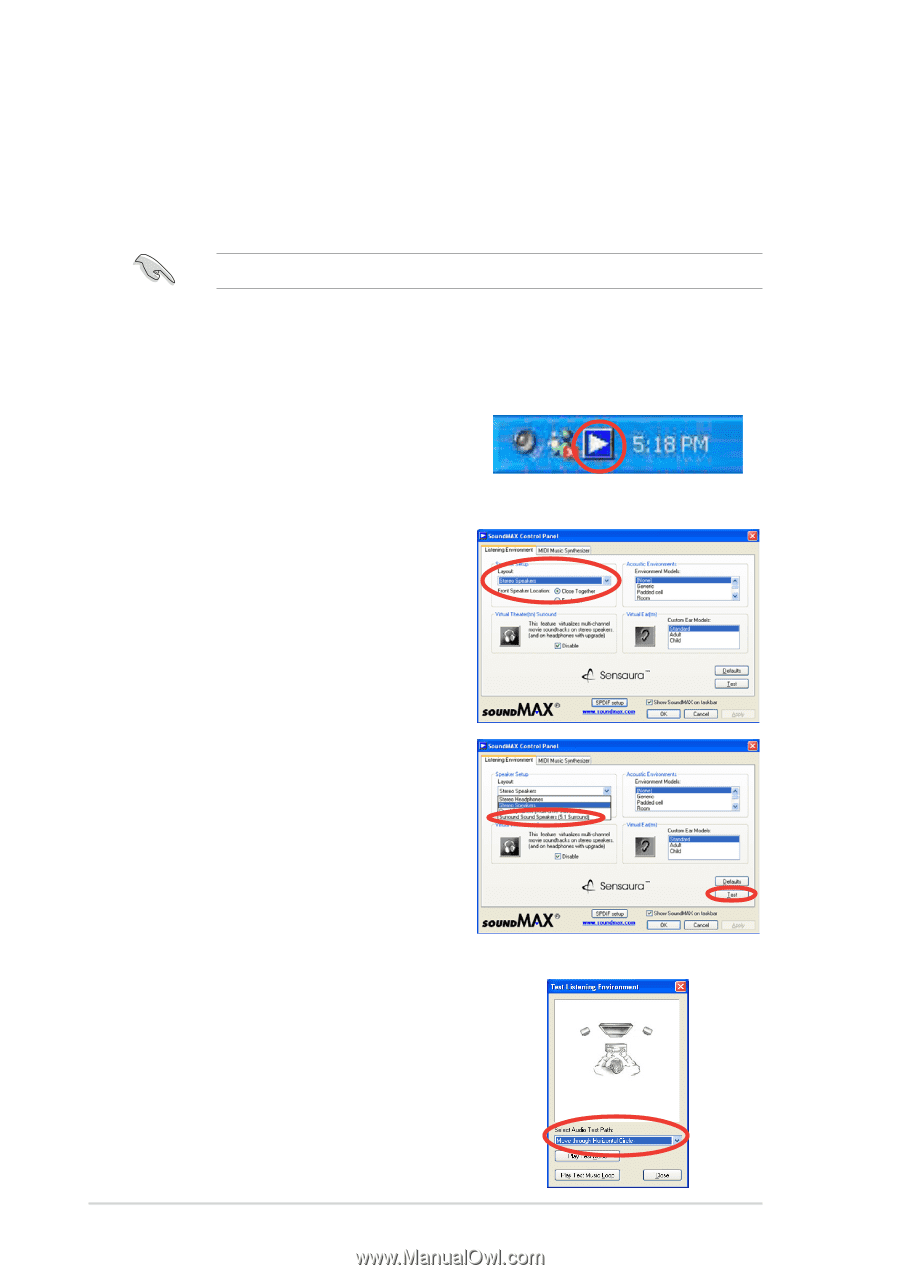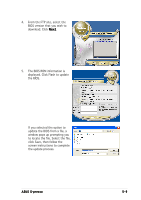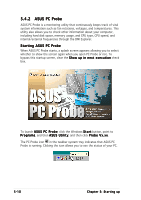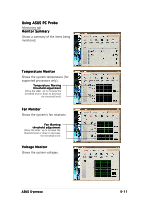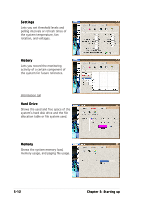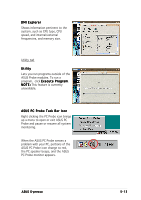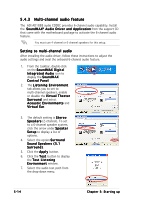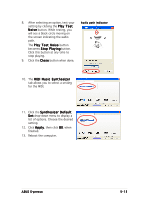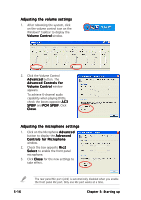Asus S-presso Spresso Hardware User Manual - Page 104
Multi-channel audio feature
 |
View all Asus S-presso manuals
Add to My Manuals
Save this manual to your list of manuals |
Page 104 highlights
5.4.3 Multi-channel audio feature The ADI AD1888 audio CODEC provides 6-channel audio capability. Install the S o u n d M A X® A u d i o D r i v e r a n d A p p l i c a t i o n from the support CD that came with the motherboard package to activate the 6-channel audio feature. You must use 4-channel or 6-channel speakers for this setup. Setting to multi-channel audio After installing the audio driver, follow these instructions to adjust the audio settings and avail the onboard 6-channel audio feature. 1. From the taskbar, double-click on the S o u n d M A X D i g i t a l I n t e g r a t e d A u d i o icon to display the S o u n d M A X Control Panel. 2. The L i s t e n i n g E n v i r o n m e n t tab allows you to set to multi-channel speakers, enable or disable the V i r t u a l T h e a t e r S u r r o u n d, and select A c o u s t i c E n v i r o n m e n t s and Virtual Ear. 3. The default setting is S t e r e o S p e a k e r s (2-channel). To set to a 6-channel speaker system, click the arrow under S p e a k e r S e t u p to display a list of options. 4. Select the option S u r r o u n d Sound Speakers (5.1 S u r r o u n d ). 5. Click the A p p l y button. 6. Click the T e s t button to display the T e s t L i s t e n i n g E n v i r o n m e n t window. 7. Select the audio test path from the drop-down menu. 5-14 Chapter 5: Starting up