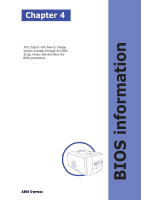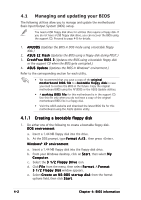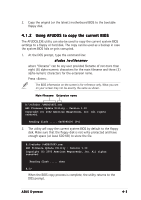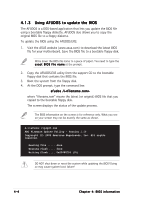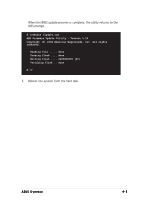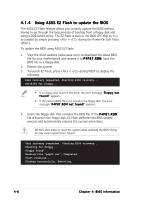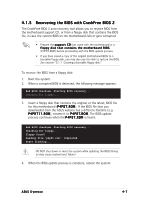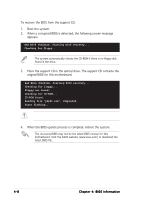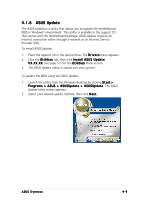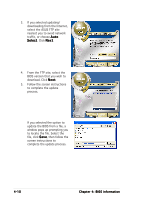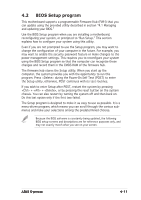Asus S-presso Spresso Hardware User Manual - Page 60
Using ASUS EZ Flash to update the BIOS
 |
View all Asus S-presso manuals
Add to My Manuals
Save this manual to your list of manuals |
Page 60 highlights
4.1.4 Using ASUS EZ Flash to update the BIOS The ASUS EZ Flash feature allows you to easily update the BIOS without having to go through the long process of booting from a floppy disk and using a DOS-based utility. The EZ Flash is built-in the BIOS LPC chip so it is accessible by simply pressing + during the Power-On Self Tests (POST). To update the BIOS using ASUS EZ Flash: 1. Visit the ASUS website (www.asus.com) to download the latest BIOS file for your motherboard and rename it to P 4 P 8 T . R O M. Save the BIOS file to a floppy disk. 2. Reboot the system. 3. To launch EZ Flash, press + during POST to display the following. User recovery requested. Starting BIOS recovery... Checking for floppy... • If no floppy disk found in the drive, the error message "F l o p p y n o t f o u n d !" appears. • If the correct BIOS file is not found in the floppy disk, the error message "P 4 P 8 T . R O M n o t f o u n d !" appears. 4. Insert the floppy disk that contains the BIOS file. If the P 4 P 8 T . R O M file is found in the floppy disk, EZ Flash performs the BIOS update process and automatically reboots the system when done. DO NOT shut down or reset the system while updating the BIOS! Doing so may cause system boot failure! User recovery requested. Starting BIOS recovery... Checking for floppy... Floppy found! Reading file "p4p8t.rom". Completed. Start flashing... Flashed successfully. Rebooting. 4-6 Chapter 4: BIOS information