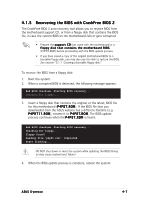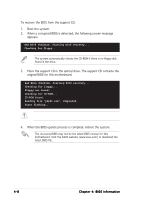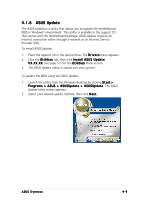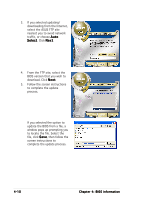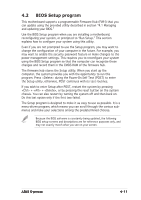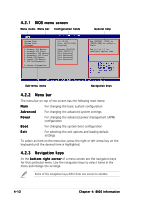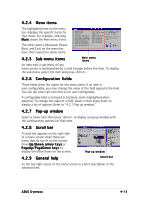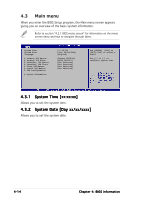Asus S-presso Spresso Hardware User Manual - Page 66
Menu bar, BIOS menu screen, Navigation keys
 |
View all Asus S-presso manuals
Add to My Manuals
Save this manual to your list of manuals |
Page 66 highlights
4.2.1 BIOS menu screen Menu items Menu bar Configuration fields General help System Time System Date Language Primary IDE Master Primary IDE Slave Secondary IDE Master Secondary IDE Slave Third IDE Master Fourth IDE Master IDE Configuration System Information [11:10:19] [Tue, 06/29/2004] [English] [Maxtor 6Y080L0] [ASUS CDS520/] [Not Detected] [Not Detected] [Not Detected] [Not Detected] Use [ENTER], [TAB] or [SHIFT-TAB] to select a field. Use [+] or [-] to configure system time. Sub-menu items Navigation keys 4.2.2 Menu bar The menu bar on top of the screen has the following main items: Main For changing the basic system configuration Advanced For changing the advanced system settings Power For changing the advanced power management (APM) configuration Boot For changing the system boot configuration Exit For selecting the exit options and loading default settings To select an item on the menu bar, press the right or left arrow key on the keyboard until the desired item is highlighted. 4.2.3 Navigation keys At the b o t t o m r i g h t c o r n e r of a menu screen are the navigation keys for that particular menu. Use the navigation keys to select items in the menu and change the settings. Some of the navigation keys differ from one screen to another. 4-12 Chapter 4: BIOS information