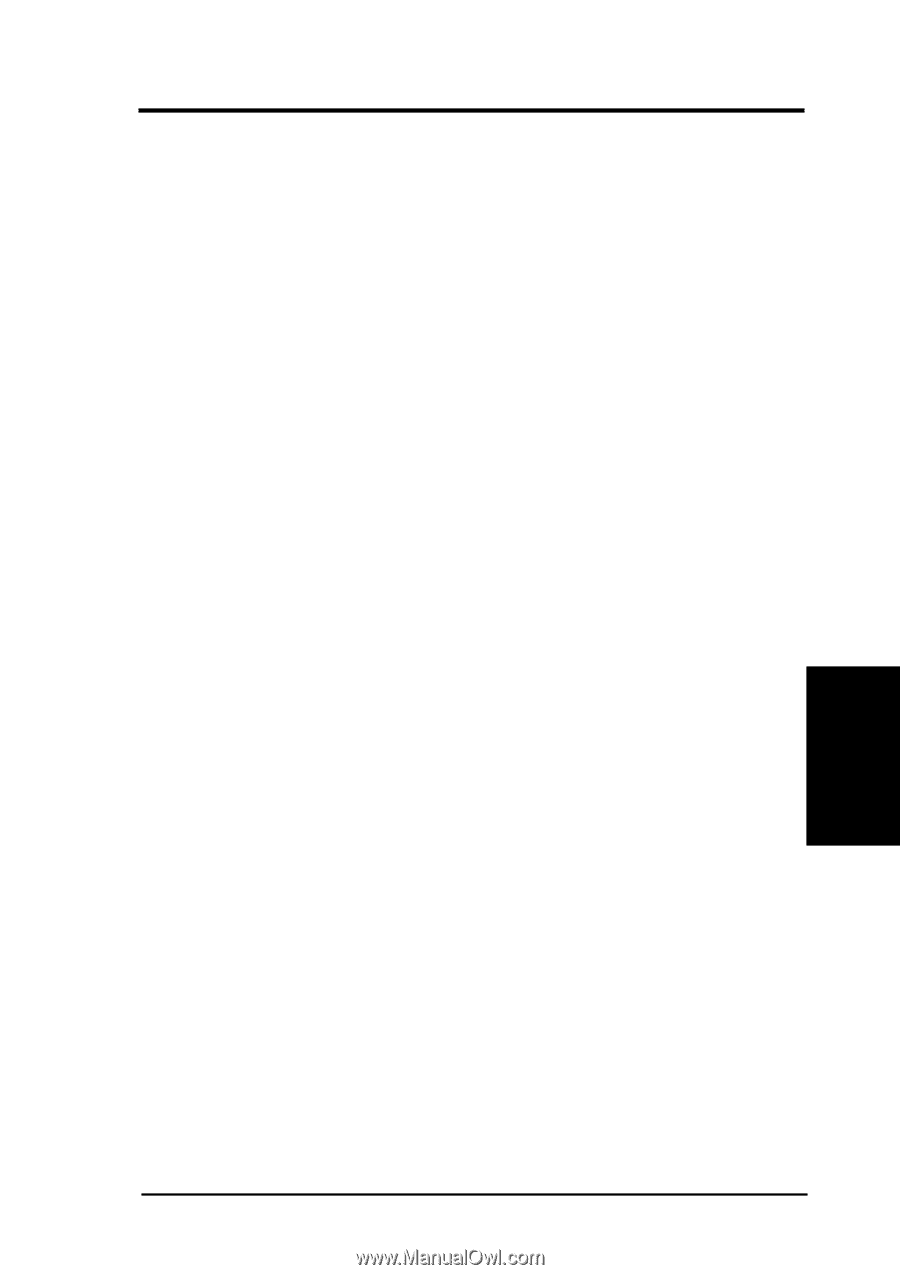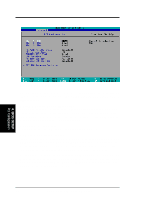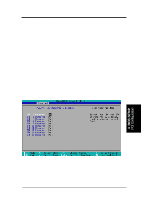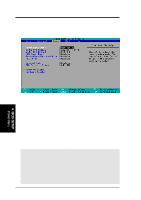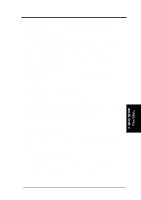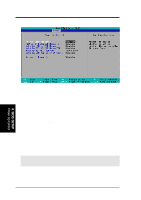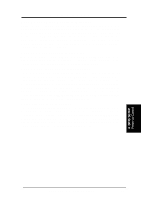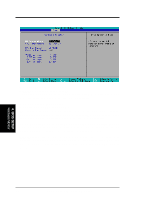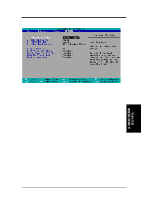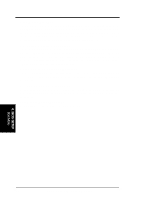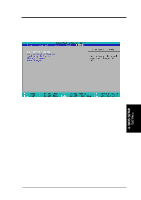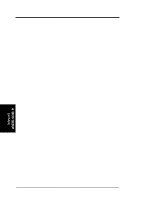Asus TUWE-M TUWE-M User Manual - Page 65
Wake On PS2 KB/PS2 Mouse/CIR [Disabled], Wake Up By PS2 Keyboard [Space Bar], Wake On USB for S3 or
 |
View all Asus TUWE-M manuals
Add to My Manuals
Save this manual to your list of manuals |
Page 65 highlights
4. BIOS SETUP Wake On PS2 KB/PS2 Mouse/CIR [Disabled] Set this field to [Enabled] if you wish to use your PS2 keyboard, PS2 mouse, or consumer IR device to power up your computer. This feature requires an ATX power supply that can supply at least 300mA on the +5VSB lead. The default is set to [Disabled] because not all computers have the appropriate ATX power supply. Your computer will not power ON if you set this to [Enabled] and do not have the appropriate ATX power supply. Configuration options: [Disabled] [Enabled] Wake Up By PS2 Keyboard [Space Bar] When the previous setup item Wake On PS2 KB/PS2 Mouse/CIR is enabled, you may specify the key(s) to press to power up the computer. Configuration options: [Space Bar] [Ctrl-Esc] [Wakeup Key] Wake On USB for S3 or S4 State [Disabled] This field allows you to use your USB device/s, if any, to power up the computer from Suspend-to-RAM mode. This feature requires an ATX power supply that can supply at least 2A on the +5VSB lead. The default is set to [Disabled] because not all computers have the appropriate ATX power supply. Your computer will not power on if you set this to [Enabled] and do not have the appropriate ATX power supply. NOTE: This feature must be set in conjunction with USB Device Wake Up in 3.4 Motherboard Settings. Configuration options: [Disabled] [Enabled] Automatic Power Up [Disabled] This allows an unattended or automatic system power up. You may configure your system to power up at a certain time of the day by selecting [Everyday] or at a certain time and day by selecting [By Date]. NOTE: Automatic Power Up will not work if the system is powered down by operating systems, such as Windows 98, which have ACPI support enabled. Configuration options: [Disabled] [Everyday] [By Date] 4. BIOS SETUP Power Up Control ASUS TUWE-M User's Manual 65