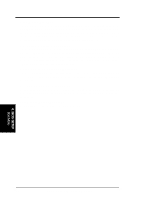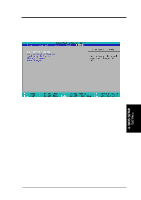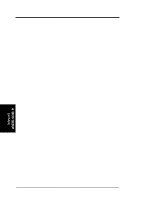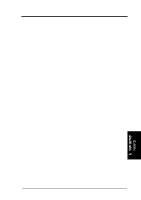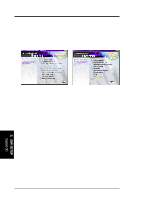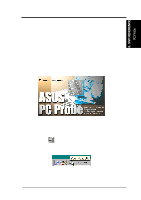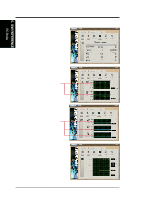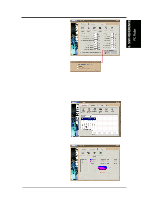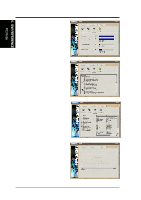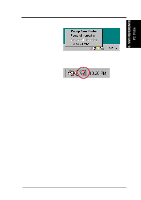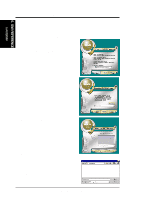Asus TUWE-M TUWE-M User Manual - Page 73
Software Reference
 |
View all Asus TUWE-M manuals
Add to My Manuals
Save this manual to your list of manuals |
Page 73 highlights
6. S/W REFERENCE PC Probe PC Probe 6. SOFTWARE REFERENCE 6.1 ASUS PC Probe ASUS PC Probe is a convenient utility to continuously monitor your computer system's vital components, such as fan rotations, Voltages, and temperatures. It also has a utility that lets you review useful information about your computer, such as hard disk space, memory usage, and CPU type, CPU speed, and internal/external frequencies through the DMI Explorer. 6.1.1 Starting ASUS PC Probe When ASUS PC Probe starts, a splash screen appears allowing you to select whether or not to show the screen the next time you open PC Probe. To bypass this startup screen, clear the Show up in next execution check box. To start ASUS PC Probe, click the Windows Start button, point to Programs, and then ASUS Utility, and then click Probe Vx.xx. The PC Probe icon will appear on the taskbar's system tray indicating that ASUS PC Probe is running. Clicking the icon will allow you to see the status of your PC. ASUS TUWE-M User's Manual 73