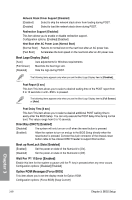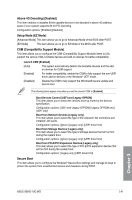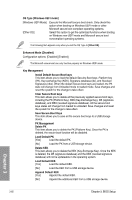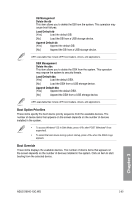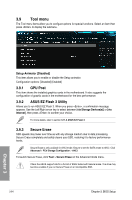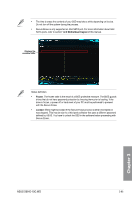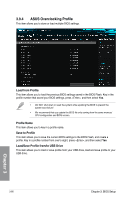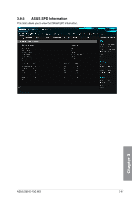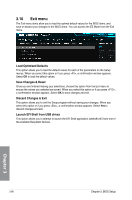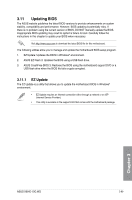Asus X99-E-10G WS X99-E-10G WS User Guide for English. - Page 134
Tool menu, 3.9.1 GPU Post, 3.9.2 ASUS EZ Flash 3 Utility, 3.9.3 Secure Erase, GPU Post
 |
View all Asus X99-E-10G WS manuals
Add to My Manuals
Save this manual to your list of manuals |
Page 134 highlights
3.9 Tool menu The Tool menu items allow you to configure options for special functions. Select an item then press to display the submenu. Setup Animator [Disabled] This item allows you to enable or disable the Setup animator. Configuration options: [Disabled] [Enabled] 3.9.1 GPU Post This item shows the installed graphics cards in the motherboard. It also suggests the configuration of graphic cards in the motherboard for the best performance. 3.9.2 ASUS EZ Flash 3 Utility Allows you to run ASUS EZ Flash 3. When you press , a confirmation message appears. Use the Left/Right arrow key to select between [via Storage Devices(s)] or [via Internet], then press to confirm your choice. For more details, refer to section 3.11.2 ASUS EZ Flash 3. 3.9.3 Secure Erase SSD speeds may lower over time as with any storage medium due to data processing. Secure Erase completely and safely cleans your SSD, restoring it to factory performance levels. Secure Erase is only available in AHCI mode. Ensure to set the SATA mode to AHCI. Click Advanced > PCh Storage Configuration > AHCI. To launch Secure Erase, click Tool > Secure Erase on the Advanced mode menu. Check the ASUS support site for a full list of SSDs tested with Secure Erase. The drive may become unstable if you run Secure Erase on an incompatible SSD. 3-64 Chapter 3: BIOS Setup Chapter 3