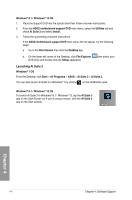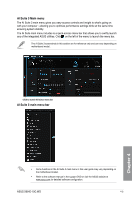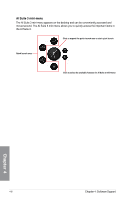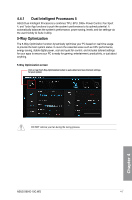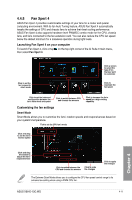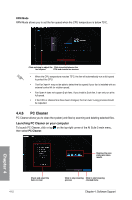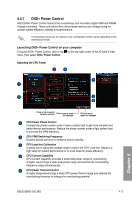Asus X99-E-10G WS X99-E-10G WS User Guide for English. - Page 151
Turbo App, Launching Turbo App on your computer
 |
View all Asus X99-E-10G WS manuals
Add to My Manuals
Save this manual to your list of manuals |
Page 151 highlights
CPU Strap This item allows you to adjust the CPU Strap's BLCK (Base Clock) frequency. Adjust the BCLK frequency 4.4.3 Turbo App Turbo App allows you customize the system performance, network priority, and audio setting of an application. When an application is on the Turbo App List, you can allocate the CPU frequency, assign a network priority, and define the audio setting of the selected application. Launching Turbo App on your computer To launch Turbo App, click or tap on the top-right corner of the AI Suite 3 main menu, then select Turbo App. Click to refresh the list of running applications Click to assign a specific application(.exe) into Turbo App list Chapter 4 Click to undo the changes Click to apply the changes Applications list pane Displays all the running applications on your system. Turbo App List pane Displays the applications added to the Turbo App List. Click the settings. * Only applications on the Turbo App List can be configured. icon for more ASUS X99-E-10G WS 4-9