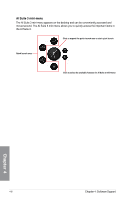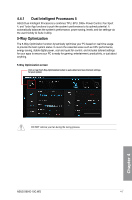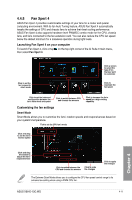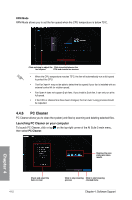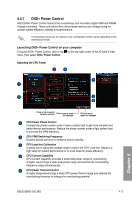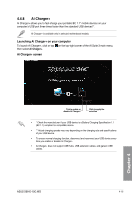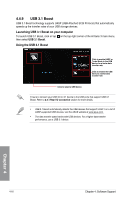Asus X99-E-10G WS X99-E-10G WS User Guide for English. - Page 153
Fan Xpert 4, Launching Fan Xpert 4 on your computer, Customizing the fan settings
 |
View all Asus X99-E-10G WS manuals
Add to My Manuals
Save this manual to your list of manuals |
Page 153 highlights
4.4.5 Fan Xpert 4 ASUS Fan Xpert 4 provides customizable settings of your fans for a cooler and quieter computing environment. With its fan Auto Tuning feature, ASUS Fan Xpert 4 automatically tweaks the settings of CPU and chassis fans to achieve their best cooling performance. ASUS Fan Xpert 4 also supports hardware level PWM/DC combo mode for the CPU, chassis fans, and fans connected to the fan extension card. You can also reduce the CPU fan speed below the default minimum for a noiseless operation during light loads. Launching Fan Xpert 4 on your computer To launch Fan Xpert 4, click or tap on the top-right corner of the AI Suite 3 main menu, then select Fan Xpert 4. Click to set the fan's speed to silent mode Click a screen to select the type of fan that you want to customize Click to maximize the fan speed Click to set the balanced configuration between the fan's noise level and speed Click to switch between CPU and chassis fan screens Click to increase the fan's speed for a high cooling capability Customizing the fan settings Smart Mode Smart Mode allows you to customize the fans' rotation speeds and responsiveness based on your system's temperature. Tick to set the CPU fan's mode Click and drag to set the fan's rotation speed Chapter 4 Click and drag the sliders to adjust the fan's responsiveness Click to switch between the Click to undo CPU and chassis fan screens the changes Click to apply the changes The Extreme Quiet Mode allows you to configure the CPU fan speed control range to its extreme low setting when using a PWM CPU fan. ASUS X99-E-10G WS 4-11