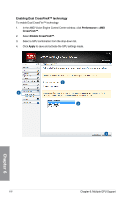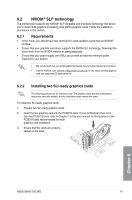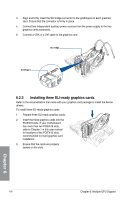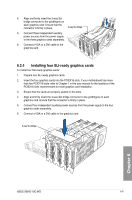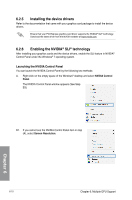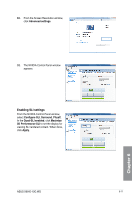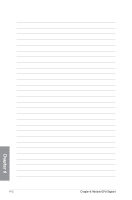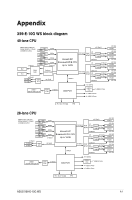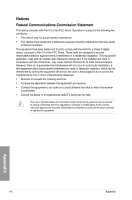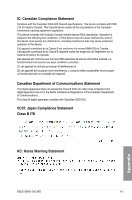Asus X99-E-10G WS X99-E-10G WS User Guide for English. - Page 187
Enabling SLI settings, Advanced settings, Con SLI, Surround, PhysX, Quad-SLI enabled, Maximize
 |
View all Asus X99-E-10G WS manuals
Add to My Manuals
Save this manual to your list of manuals |
Page 187 highlights
B2. From the Screen Resolution window, click Advanced settings. B3. The NVIDIA Control Panel window appears. Enabling SLI settings From the NVIDIA Control Panel window, select Configure SLI, Surround, PhysX. In the Quad-SLI enabled, click Maximize 3D Performance SLI to set the display for viewing SLI rendered content. When done, click Apply. Chapter 6 ASUS X99-E-10G WS 6-11

ASUS X99-E-10G WS
6-11
Chapter 6
B2.
From the Screen Resolution window,
click
Advanced settings
.
B3.
The NVIDIA Control Panel window
appears.
Enabling SLI settings
From the NVIDIA Control Panel window,
select
Configure SLI
,
Surround
,
PhysX
.
In the
Quad-SLI enabled
, click
Maximize
3D Performance SLI
to set the display for
viewing SLI rendered content. When done,
click
Apply
.