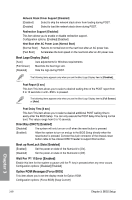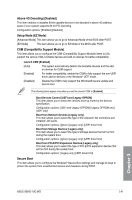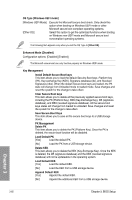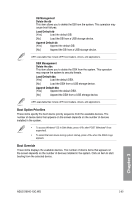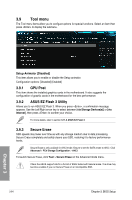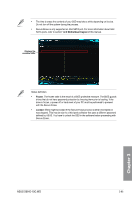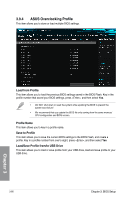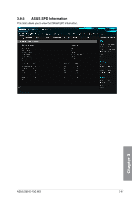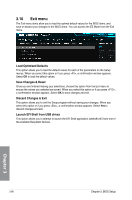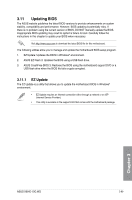Asus X99-E-10G WS X99-E-10G WS User Guide for English. - Page 135
Frozen, Locked, 2.2 Motherboard layout, Secure Erase.
 |
View all Asus X99-E-10G WS manuals
Add to My Manuals
Save this manual to your list of manuals |
Page 135 highlights
• The time to erase the contents of your SSD may take a while depending on its size. Do not turn off the system during the process. • Secure Erase is only supported on Intel SATA port. For more information about Intel SATA ports, refer to section 1.2.2 Motherboard layout of this manual. Displays the available SSDs Status definition: • Frozen. The frozen state is the result of a BIOS protective measure. The BIOS guards drives that do not have password protection by freezing them prior to booting. If the drive is frozen, a power off or hard reset of your PC must be performed to proceed with the Secure Erase. • Locked. SSDs might be locked if the Secure Erase process is either incomplete or was stopped. This may be due to a third party software that uses a different password defined by ASUS. You have to unlock the SSD in the software before proceeding with Secure Erase. Chapter 3 ASUS X99-E-10G WS 3-65