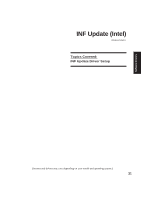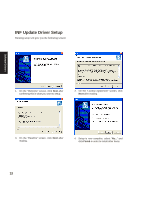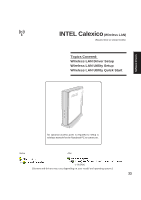Asus Z92Ne A6 software user''s manual for English Version (E2092) - Page 36
Wireless LAN Utility Introduction
 |
View all Asus Z92Ne manuals
Add to My Manuals
Save this manual to your list of manuals |
Page 36 highlights
Software Drivers Wireless LAN Utility Introduction After installing the Wireless driver and utility, the utility will automatically start with Windows. If you need to start it manually, you can launch the utility using the desktop icon or through Windows start. You will need to make some wireless LAN settings before being able to use your wireless connection. After installation, you will have several options available through the icon on the task bar. Status - View connection status here. Details - View available access point information here. 36 Configure - Make a new profile to save specific settings for use in different WLAN networks.

36
Software
Drivers
Wireless LAN Utility Introduction
After installing the Wireless driver and utility, the utility will automatically start with Windows. If you need
to start it manually, you can launch the utility using the desktop icon or through Windows
start
. You will
need to make some wireless LAN settings before being able to use your wireless connection.
Status
- View connection status here.
Details
- View available access point
information here.
Configure
- Make a new profile to save
specific settings for use in different WLAN
networks.
After installation, you will have several options
available through the icon on the task bar.