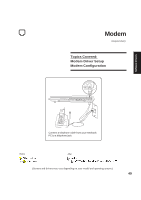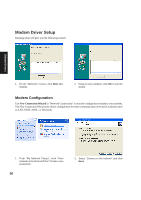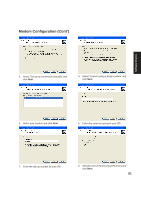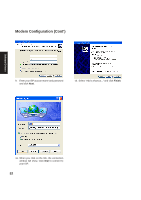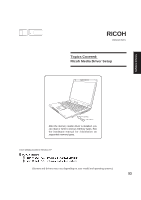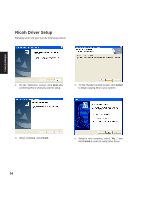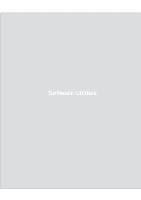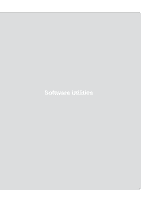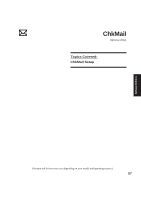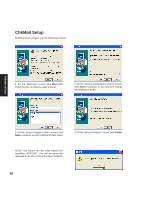Asus Z92Ne A6 software user''s manual for English Version (E2092) - Page 54
Ricoh Driver Setup
 |
View all Asus Z92Ne manuals
Add to My Manuals
Save this manual to your list of manuals |
Page 54 highlights
Software Drivers Ricoh Driver Setup Running setup will give you the following wizard: 1. On the "Welcome" screen, click Next after confirming this is what you want to setup. 2. On the "Ready to install" screen, click Install to begin copying files to your system. 3. When complete, click Finish. 4. Setup is now complete, select "No..." and click Finish in order to install other items. 54

54
Software
Drivers
1.
On the “Welcome” screen, click
Next
after
confirming this is what you want to setup.
3.
When complete, click
Finish.
2.
On the “Ready to install” screen, click
Install
to begin copying files to your system.
4.
Setup is now complete, select “
No...
” and
click
Finish
in order to install other items.
Ricoh Driver Setup
Running setup will give you the following wizard: