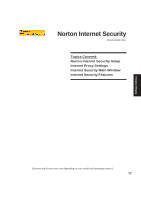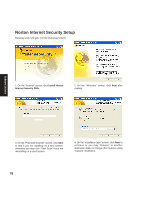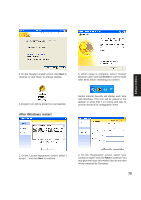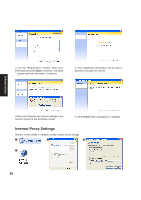Asus Z92Ne A6 software user''s manual for English Version (E2092) - Page 75
Using LiveUpdate
 |
View all Asus Z92Ne manuals
Add to My Manuals
Save this manual to your list of manuals |
Page 75 highlights
Using LiveUpdate Software Utilities Close other software to ensure no conflicts. Click OK to connect to the "Live Update" server. Newer versions will be shown. Check the items to update or select "Check all". Click OK to download and install the update. When update is complete, click OK to exit. You may be instructed to "reset your BIOS". It entails pressing [F2] on bootup to enter BIOS setup and selecting Load Setup Defaults, and then Exit Saving Changes on the "Exit" menu. 75

75
Software Utilities
Click
OK
to connect to the “Live Update” server.
Close other software to ensure no conflicts.
Newer versions will be shown. Check the items
to update or select “Check all”.
Click
OK
to download and install the update.
When update is complete, click
OK
to exit.
Using LiveUpdate
You may be instructed to “reset your BIOS”. It
entails pressing [
F2
] on bootup to enter BIOS
setup and selecting
Load Setup Defaults
, and
then
Exit Saving Changes
on the “Exit” menu.