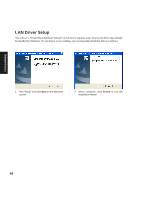Asus Z92Ne A6 software user''s manual for English Version (E2092) - Page 40
ASUS WLAN Utility Setup Cont
 |
View all Asus Z92Ne manuals
Add to My Manuals
Save this manual to your list of manuals |
Page 40 highlights
ASUS WLAN Utility Setup (Cont') Software Drivers 5. Click Finish on the "Setup Complete" screen. 6. Select to use "...ASUS Utilities..." for added features while using the wireless LAN device. ASUS WLAN Utility Quick Start After installing the ASUS WLAN driver and utility, the utility will automatically start with Windows. If you need to start it manually, you can launch the utility using the desktop icon or through Windows start. You will need to make some wireless LAN settings before being able to use your wireless connection. (Right-Click Menu) 1. Right-click the ASUS WLAN icon and select "Wireless Settings" 40 2. Set the Network Name (SSID) to the same name as the SSID set in your wireless access point.

40
Software
Drivers
ASUS WLAN Utility Quick Start
After installing the ASUS WLAN driver and utility, the utility will automatically start with
Windows. If you need to start it manually, you can launch the utility using the desktop icon
or through Windows
start
. You will need to make some wireless LAN settings before
being able to use your wireless connection.
1. Right-click the ASUS WLAN icon and select
“Wireless Settings”
2. Set the Network Name (SSID) to the same
name as the SSID set in your wireless access
point.
5. Click
Finish
on the “Setup Complete” screen.
6. Select to use “...ASUS Utilities...” for added
features while using the wireless LAN device.
(Right-Click Menu)
ASUS WLAN Utility Setup (Cont’)