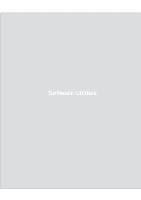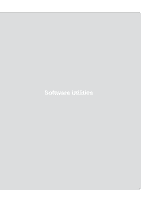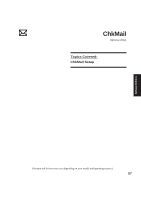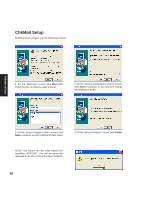Asus Z92Ne A6 software user''s manual for English Version (E2092) - Page 60
GameFace Utility
 |
View all Asus Z92Ne manuals
Add to My Manuals
Save this manual to your list of manuals |
Page 60 highlights
GameFace Utility GameFace lets you talk to and see your friend on the remote computer even when you are playing full-screen game. Follow the installation wizard to complete the installation. Software Utilities 1. On the "Welcome" screen, click Next after confirming this is what you want to setup. 2. On the "Choose Destination Location" screen, click Next to continue or you may first change the destination folder. 3. Wait while files are copied to your system. 4. On the "Setup Complete" screen, click Finish. 60

60
Software
Utilities
GameFace Utility
GameFace lets you talk to and see your friend on the remote computer even when you are playing full-screen
game. Follow the installation wizard to complete the installation.
1.
On the “Welcome” screen, click
Next
after
confirming this is what you want to setup.
2.
On the “Choose Destination Location”
screen, click
Next
to continue or you may
first change the destination folder.
3.
Wait while files are copied to your system.
4.
On the “Setup Complete” screen, click
Finish
.