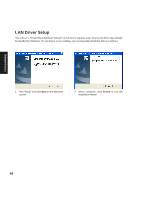Asus Z92Ne A6 software user''s manual for English Version (E2092) - Page 39
ASUS WLAN Utility Setup
 |
View all Asus Z92Ne manuals
Add to My Manuals
Save this manual to your list of manuals |
Page 39 highlights
Software Drivers ASUS WLAN Utility Setup After installing driver, you need to install the wireless utility. 1. Click Next after reading the "Welcome" screen. 2. Click Next after reading the "Information" screen. 3. On the "Choose Destination Location" screen, click Next to continue or you may first change the destination folder. 4. On the "Select Program Folder" screen, click Next to continue or enter a different folder name. 39

39
Software Drivers
ASUS WLAN Utility Setup
After installing driver, you need to install the wireless utility.
1. Click
Next
after reading the “Welcome” screen.
3. On the “Choose Destination Location” screen,
click
Next
to continue or you may first change
the destination folder.
4. On the “Select Program Folder” screen, click
Next
to continue or enter a different folder name.
2. Click
Next
after reading the “Information”
screen.