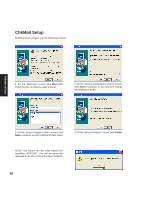Asus Z92Ne A6 software user''s manual for English Version (E2092) - Page 63
Getting started, Launch GameFace
 |
View all Asus Z92Ne manuals
Add to My Manuals
Save this manual to your list of manuals |
Page 63 highlights
Getting started Enabling ASUS OSD 1. Open Display Properties by right-clicking your desktop or from the control panel. 2. Click the Advanced button on the Settings page. 3. Select the OSD page in the Advanced page. 4. Select Enable OSD check box and input the appropriate hotkey. Or Enable "OSD HotKey" through the GameFace options in the GameFace application Software Utilities Enable OSD from display properties. Enable OSD from GameFace options. Launch GameFace It will use the first Audio/Video WDM capture device it finds when GameFace starts up. You can change the Audio/Video input device from Options in the Tool menu if you have more than one Audio/Video device. But the change will not take into effect while you are playing videos or connecting to others. You must stop or disconnect to make the change effective. 63