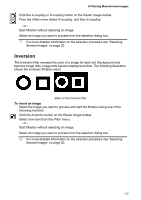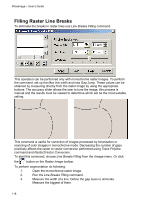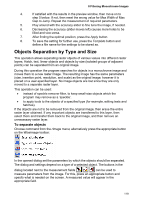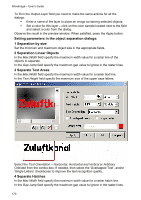Autodesk 05720-017408-9641 User Guide - Page 113
Thickening
 |
UPC - 606121033790
View all Autodesk 05720-017408-9641 manuals
Add to My Manuals
Save this manual to your list of manuals |
Page 113 highlights
8 Filtering Monochrome Images Thickening The Thickening filter makes raster objects thicker by a specified number of pixels. You can choose a combination of thickening directions. The following figure below shows the Thickening filtration effect if all directions are chosen. The left picture shows the original raster image, and the picture on the right shows the result of Thickening filtration after three passes. Thickening filtration in all directions The figure below shows the Thickening filtration effect if only the Vertical thickening direction is chosen. The picture on the left shows the original raster image, and the picture on the right shows the result of Thickening filtration after three passes. Thickening filtration in vertical direction To thicken an object 1. Select the image or part of the image you want to process and start the filtration using one of the following methods: Click the Thickening button on the Raster Image toolbar. Select Thickening from the rFilter menu. - or Start filtration without selecting an image. Select an image you want to process from the selection dialog box. * For more detailed information on the selection procedure see "Selecting Several Images" on page 20. 115