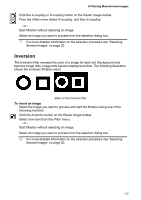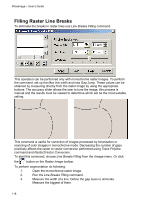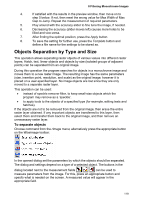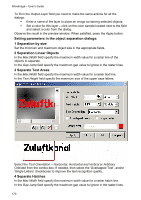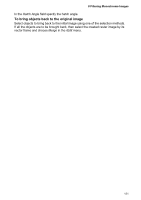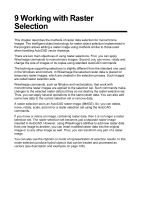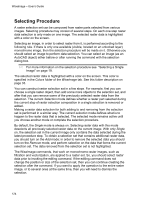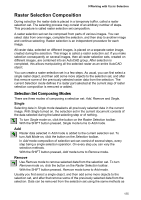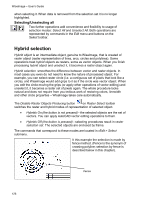Autodesk 05720-017408-9641 User Guide - Page 118
Setting parameters in the object separation dialogs, Separation by size, Separation Linear Objects,
 |
UPC - 606121033790
View all Autodesk 05720-017408-9641 manuals
Add to My Manuals
Save this manual to your list of manuals |
Page 118 highlights
WiseImage - User's Guide To fill in the Output Layer field you need to make the same actions for all the dialogs: § Enter a name of the layer to place an image containing selected objects; § Set a color for this layer - click on the color sample located next to the field and select a color from the dialog. Observe the result in the preview window. When satisfied, press the Apply button. Setting parameters in the object separation dialogs: 1 Separation by size Set the minimum and maximum object size in the appropriate fields. 2 Separation Linear Objects In the Max Width field specify the maximum width value for a raster line of the objects to separate. In the Gap Jump field specify the maximum gap value to ignore in the raster lines. 3 Separate Text Areas In the Max Width field specify the maximum width value for a raster text line. In the Text Height field specify the maximum size of the upper case letters. Select the Text Orientation - Horizontal, Horizontal and Vertical or Arbitrary Oriented from the combo-box. If needed, then select the 'Overlapped Text', and/or 'Single Letters' checkboxes to improve the text recognition quality. 4 Separate Hatches In the Max Width field specify the maximum width value for a raster hatch line. In the Gap Jump field specify the maximum gap value to ignore in the raster lines. 120