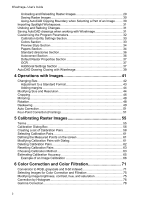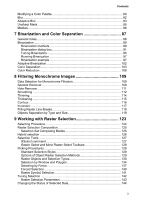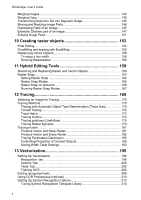Autodesk 05720-017408-9641 User Guide - Page 9
Features for Processing Scanned Images, Program Versions
 |
UPC - 606121033790
View all Autodesk 05720-017408-9641 manuals
Add to My Manuals
Save this manual to your list of manuals |
Page 9 highlights
1 Introduction Features for Processing Scanned Images The new tools for raster processing in combination with the AutoCAD expands the horizons for working with raster images in the field of technical engineering. Using hybrid raster/vector editing technology allows a considerable reduction in labor cost when working with scanned graphics. Here are some areas where hybrid editing technology and vectorization can be used: · Correcting linear and non-linear deformations to obtain a quality color and monochrome raster base for GIS · Converting color raster images of maps and schemes into multi-layer monochrome images makes it possible to create structured images suitable for further layer-by-layer vectorization; · Correcting and editing scanned images to prepare them for plotting and archiving without having to transform them into vectors; · Modifying raster drawings without redrawing or full vectorization; · Creating raster-vector GIS and CAD projects using programs in the AutoCAD family, incorporating raster and vector graphics; · Converting raster images into vector AutoCAD drawings, saving in different formats compatible with CADDy, Microstation, MapInfo, ArcView. Program Versions WiseImage program family is divided into two global branches - versions for working inside AutoCAD and stand-alone versions for working in Windows. WiseImage for AutoCAD can also be used with different AutoDesk products versions, based on AutoCAD, for example, Mechanical Desktop, Architectural Desktop, AutoCAD Map and others. In the case, if several AutoCAD versions are installed you will be asked to choose the versions that you want to install WiseImage. Also versions are divided by the functionality, for example some features which are absent in the standard version of WiseImage, are present in Pro version. Help systems and documents for these versions in most cases are the same. So, for example, those features, which available beginning from Pro version are marked with "Pro Only" and etc. The features and functions specific to WiseImage for AutoCAD LT are marked with "LT Only". Demo version There are also demo versions for Windows and for AutoCAD. If you installed WiseImage Demo version, then you have all functions of the Professional version available, but: · Demo version for Windows doesn't have the function of saving results; 7