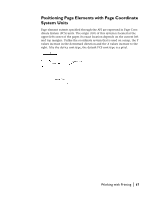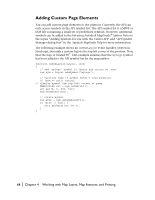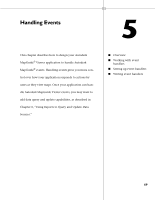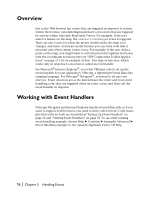Autodesk 15606-011408-9300 Developer Guide - Page 65
Setting the Print Priority, Element, Default Print Priority
 |
UPC - 606121429548
View all Autodesk 15606-011408-9300 manuals
Add to My Manuals
Save this manual to your list of manuals |
Page 65 highlights
Setting the Print Priority As shown above, you can write an onEndLayout event handler that uses MGPrintLayout, MGPageElement, and MGExtentEx to control the placement of printed page elements. It is possible, and sometimes desirable, to place page elements on top of each other. For example, you might want to place the North arrow on top of an empty spot of ocean in your map. Of course, this doesn't do your user much good if the ocean prints on top of the North arrow and hides it. To solve this problem, each page element is assigned a default print priority. A print priority is a positive floating-point number between 0.0 and 100.0 that describes the relative printing order of a page element. The element with the lowest number is printed first. The element with the highest number is printed last. You can read and change an element's priority with the getPrintPriority and setPrintPriority methods, but the default values are as follows: Element map legend title URL date/time scale bar North arrow custom elements Default Print Priority 10.0 20.0 30.0 40.0 50.0 60.0 70.0 80.0 Working with Printing | 65