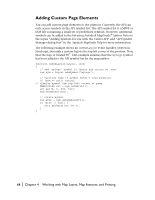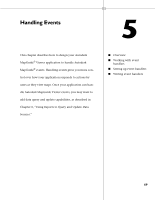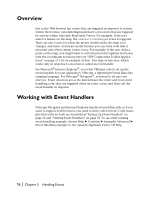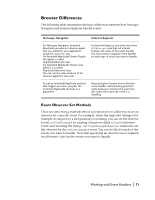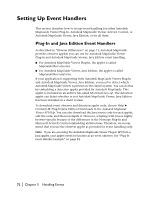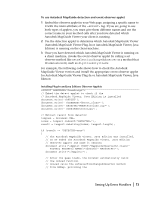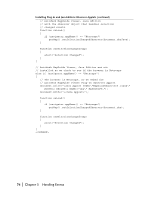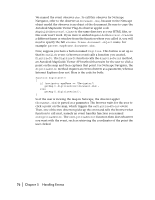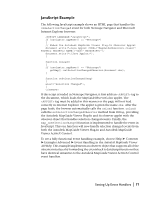Autodesk 15606-011408-9300 Developer Guide - Page 73
To use Autodesk MapGuide detection and event observer applet
 |
UPC - 606121429548
View all Autodesk 15606-011408-9300 manuals
Add to My Manuals
Save this manual to your list of manuals |
Page 73 highlights
To use Autodesk MapGuide detection and event observer applet 1 Embed the observer applet in your Web page, assigning a specific name to it with the NAME attribute of the tag. If you are going to use both types of applets, you must give them different names and use the correct name in your method calls after you have detected which Autodesk MapGuide Viewer your client is running. 2 Use the detection applet to determine which Autodesk MapGuide Viewer (Autodesk MapGuide Viewer Plug-In or Autodesk MapGuide Viewer, Java Edition) is running on the client machine. 3 Once you have detected which Autodesk MapGuide Viewer is running on a client machine, invoke the event observer applet by calling a set observer method like setSelectionChangedObserver or a method that invokes an event, such as digitizePolylineEx. For example, the following code shows how to check the Autodesk MapGuide Viewer version and install the appropriate event observer applet for Autodesk MapGuide Viewer Plug-In or Autodesk MapGuide Viewer, Java Edition: Installing Plug-In and Java Editions Observer Applets // Embed the detect applet to check if the // Autodesk MapGuide Viewer, Java Edition is installed document.write('