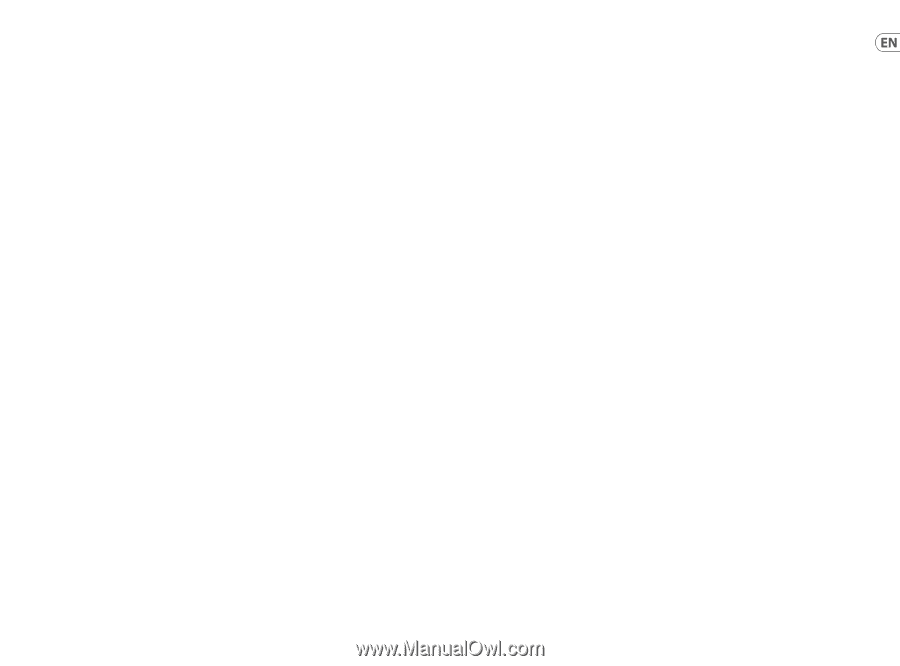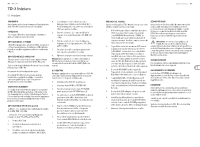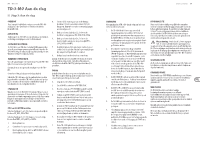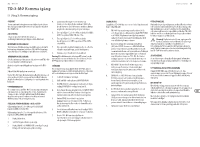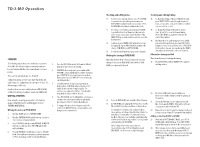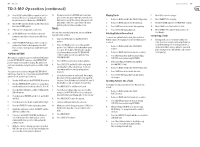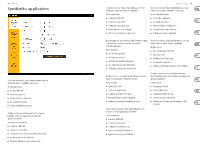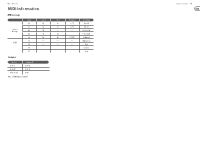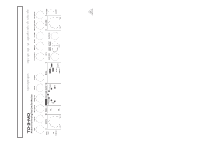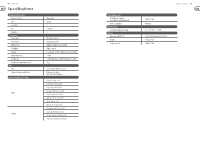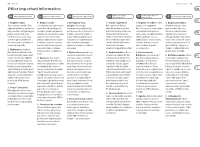Behringer TD-3-MO-BK Quick Start Guide - Page 30
TD-3-MO Operation continued
 |
View all Behringer TD-3-MO-BK manuals
Add to My Manuals
Save this manual to your list of manuals |
Page 30 highlights
58 TD-3-MO TD-3-MO Operation (continued) 25. Press ACCENT and/or SLIDE as required, to add it to the note. (If these are already added to this note, they will be deleted.) Then release WRITE/NEXT. 26. The ACCENT control knob will only affect those notes that have ACCENT applied. 27. If the last note of a pattern is a slide, then: 28. In TRACK PLAY mode, this will slide to the next pattern in a track (when the pattern is added to a track). 29. In PATTERN WRITE/PLAY mode, if there is only one pattern, it will slide to the beginning of itself. If there are two or more patterns, it will slide to next pattern. PLAYING A PATTERN Although you can play the patterns while the MODE switch is in the PATTERN WRITE position, use the PATTERN PLAY position during normal pattern playing. This will prevent you from accidentally erasing the patterns with the CLEAR switch. The patterns are recalled by setting the PATTERN GROUP switch to position I, II, III, or IV and then using the PATTERN switches 1 to 8, and the A and B switches 1. Turn the MODE switch to the PATTERN PLAY position. 2. Turn the PATTERN GROUP switch to the group where your desired pattern was stored, either I, II, III, or IV. 3. Press the FUNCTION switch, and the NORMAL MODE LED will turn on. 4. Press the desired PATTERN switch 1 to 8, and its LED will flash. 5. Press the desired A or B switch and its LED will light. 6. Press the START/STOP switch to play the pattern. 7. Adjust the synthesizer controls, the TEMPO, and the distortion, and have fun. 8. If you press and hold PITCH MODE, and then press one of the 13 keys of the keyboard, the current pattern will be transposed to that key when the pattern restarts. 9. While the pattern is playing, you can press another PATTERN switch 1 to 8, or A or B and it will play that as soon as the current pattern is finished. 10. If you press and hold a PATTERN switch and then press another one at the same time, this will select both patterns and all the patterns in between, and play them in order. This is a good way of hearing multiple patterns before you make a track. TRACKS After you have created a few patterns, you can add them together to form a TRACK. 1. Rotate the MODE switch to the TRACK WRITE position. 2. Rotate the TRACK switch to one of the available positions 1 to 7. This also selects the pattern group to be used. For example, TRACK 1 and 2 can only select from patterns saved in PATTERN GROUP I. TRACK 3 and 4 can only select patterns from PATTERN GROUP II. 3. Press CLEAR to reset the track to the beginning. 4. Press START/STOP, and the TD-3-MO will play the current pattern of the selected track. (Tracks are only written while the unit is playing, and not stopped.) 5. Select the first pattern to add to track. For example, if you wanted to play a previously recorded pattern 2A, press 2 (note D) then press A (labled 100), even if it is already selected, and pattern 2A should play. 6. Press WRITE/NEXT to add this to the track 7. Select the next pattern in the same way. To add a transpose, hold PITCH MODE and choose a key, and the pattern playing will change pitch to the new key. 8. Press WRITE/NEXT to enter this pattern. 9. Continue adding patterns in the same way. 10. When you reach the last pattern, press CLEAR to let the TD-3-MO know this is the last pattern in the track. 11. Press WRITE/NEXT. 12. Press START/STOP to finish. Quick Start Guide 59 Playing Tracks 1. Rotate the MODE switch to the TRACK PLAY position. 2. Rotate the TRACK switch to the desired track. 3. Press CLEAR to reset the track to the beginning. 4. Press START/STOP to play the track. Deleting Patterns from a Track To remove one pattern from the track, just select that Pattern number. For example, to delete the third pattern in a track: 1. Rotate the MODE switch to the TRACK WRITE position. 2. Rotate the TRACK switch to the track to be edited. 3. Select the third pattern in the track by holding FUNCTION down and pressing PATTERN 3. 4. Delete by holding FUNCTION down and then pressing DEL (C sharp). 5. Rotate the MODE switch to the TRACK PLAY position. 6. Press CLEAR to reset the track to the start. 7. Press START/STOP to play the track and listen to the changes. Inserting Patterns into a Track For example, to add a pattern before the 5th pattern in a track: 1. Rotate the MODE switch to the TRACK WRITE position. 2. Rotate the TRACK switch to the track to be edited. 3. Select the fifth pattern in the track by holding FUNCTION down and pressing PATTERN 5. 4. Add by holding FUNCTION down and pressing INS (D sharp). The new pattern will be added to the track. 5. Press the START/STOP switch and the current pattern added will play. 6. Select the pattern you want to play by pressing its selector 1 to 8 and the A and B switches. The selected pattern will play. 7. Press TAP to store the change. 8. Press START/STOP to stop play. 9. Rotate the MODE switch to the TRACK PLAY position. 10. Press CLEAR to reset the track to the start. 11. Press START/STOP to play the track and listen to the changes. Overwriting a Track 1. Existing tracks can be overwritten with a new track. It is not necessary to delete all patterns in a track when writing over an existing track with a shorter track. This is because when the new track plays its last pattern, it will automatically return to the beginning.