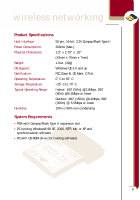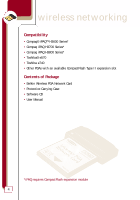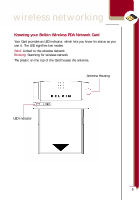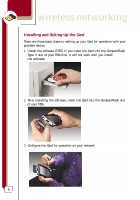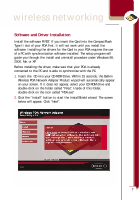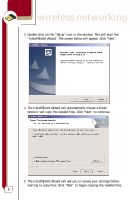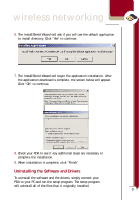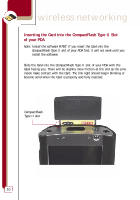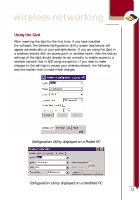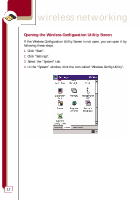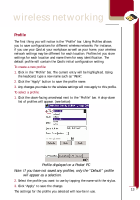Belkin F5D6060 User Manual - Page 10
InstallShield Wizard. The screen below will appear. Click Next. - review
 |
View all Belkin F5D6060 manuals
Add to My Manuals
Save this manual to your list of manuals |
Page 10 highlights
wireless networking 3. Double-click on the "Setup" icon in the window. This will start the "InstallShield Wizard". The screen below will appear. Click "Next". 4. The InstallShield Wizard will automatically choose a folder where it will copy the needed files. Click "Next" to continue. 5. The InstallShield Wizard will ask you to review your settings before starting to copy files. Click "Next" to begin copying the needed files. 8
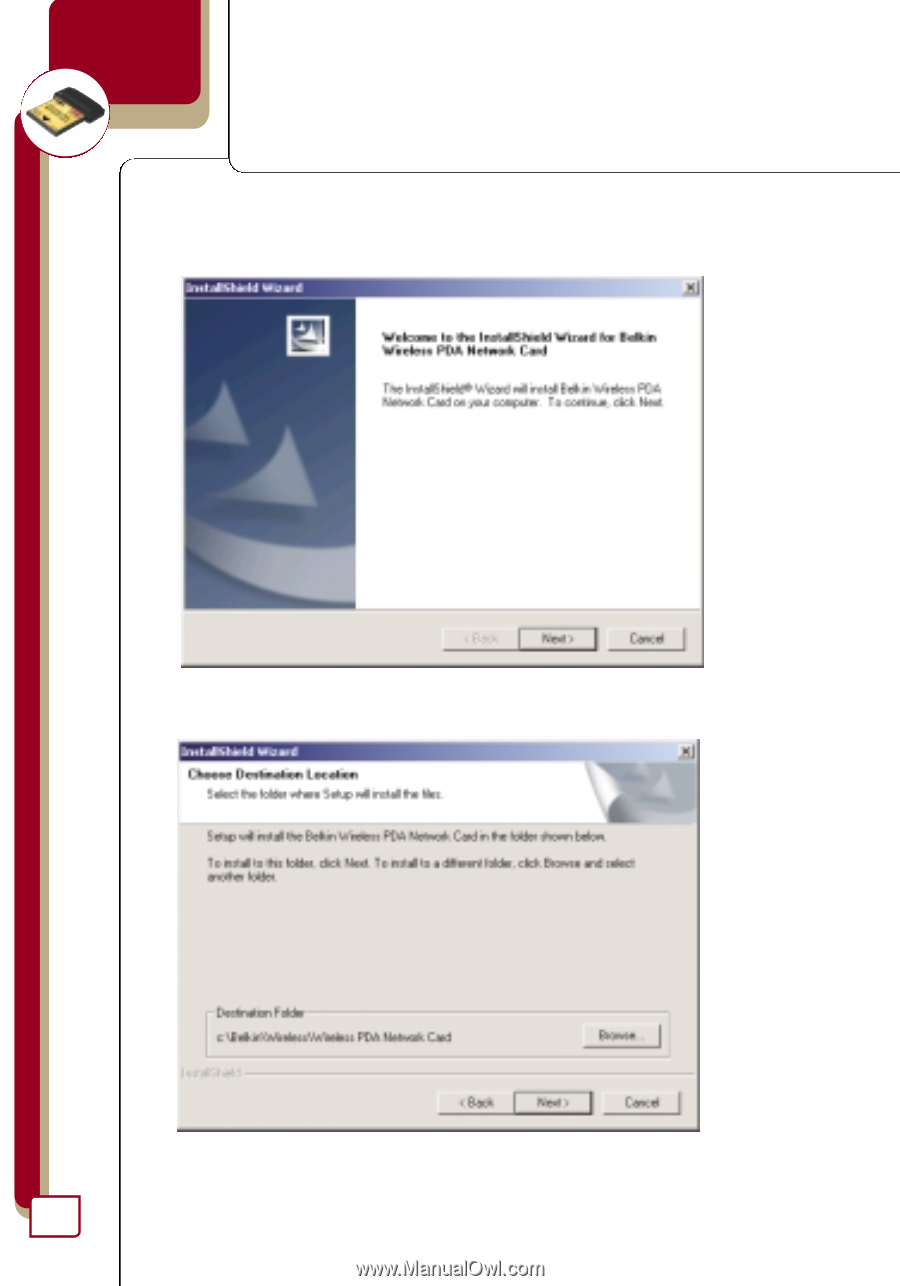
wireless networking
8
3.
Double-click on the “Setup” icon in the window. This will start the
“InstallShield Wizard”. The screen below will appear. Click “Next”.
4.
The InstallShield Wizard will automatically choose a folder
where it will copy the needed files. Click “Next” to continue.
5.
The InstallShield Wizard will ask you to review your settings before
starting to copy files. Click “Next” to begin copying the needed files.