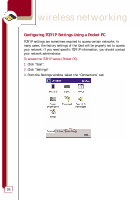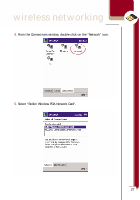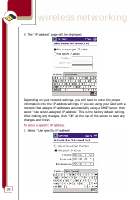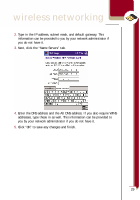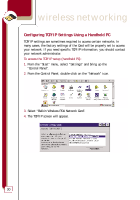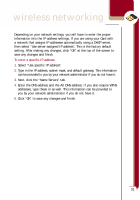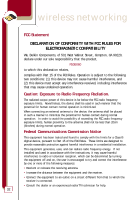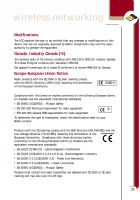Belkin F5D6060 User Manual - Page 33
Next, click the Name Servers tab.
 |
View all Belkin F5D6060 manuals
Add to My Manuals
Save this manual to your list of manuals |
Page 33 highlights
wireless networking Depending on your network settings, you will have to enter the proper information into the IP address settings. If you are using your Card with a network that assigns IP addresses automatically using a DHCP server, then select "Use server-assigned IP address". This is the factory default setting. After making any changes, click "OK" at the top of the screen to save any changes and finish. To enter a specific IP address: 1. Select "Use specific IP address". 2. Type in the IP address, subnet mask, and default gateway. This information can be provided to you by your network administrator if you do not have it. 3. Next, click the "Name Servers" tab. 4. Enter the DNS address and the Alt DNS address. If you also require WINS addresses, type these in as well. This information can be provided to you by your network administrator if you do not have it. 5. Click "OK" to save any changes and finish. 31