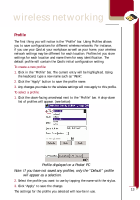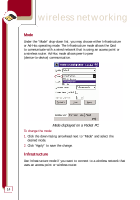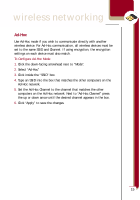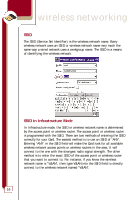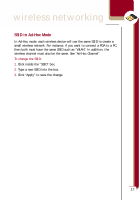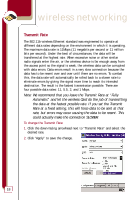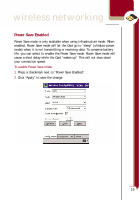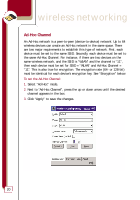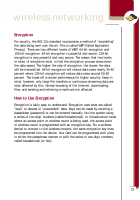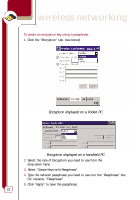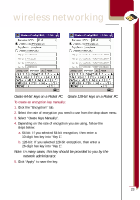Belkin F5D6060 User Manual - Page 20
Transmit Rate
 |
View all Belkin F5D6060 manuals
Add to My Manuals
Save this manual to your list of manuals |
Page 20 highlights
wireless networking Transmit Rate The 802.11b wireless Ethernet standard was engineered to operate at different data rates depending on the environment in which it is operating. The maximum data rate is 11Mbps (11 megabits per second or 11 million bits per second). Under the best of circumstances, the data will be transferred at the highest rate. When excessive noise or other similar radio signals enter the air, or the wireless device is far enough away from the access point so the signal is weak, the wireless data can be corrupted with data errors. Data errors result in a very slow connection because the data has to be resent over and over until there are no errors. To combat this, the data rate will automatically be rolled back to a slower rate to eliminate errors by giving the signal more time to reach its intended destination. The result is the fastest transmission possible. There are four possible data rates: 11, 5.5, 2, and 1 Mbps. Note: We recommend that you leave the Transmit Rate at "Fully Automatic" and let the wireless Card do the job of transmitting the data at the fastest possible rate. If you set the Transmit Rate at a fixed setting, this will force data to be sent at that rate, but errors may occur causing the data to be resent. This could actually make the connection SLOWER. To change the Transmit Rate: 1. Click the down-facing arrowhead next to "Transmit Rate" and select the desired rate. 2. Click "Apply" to save the change. 18