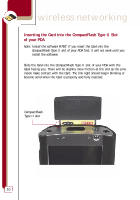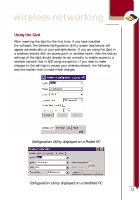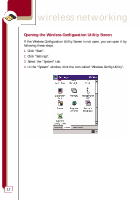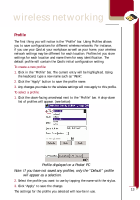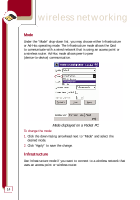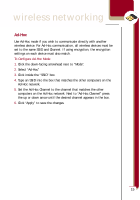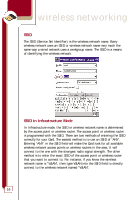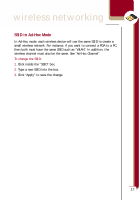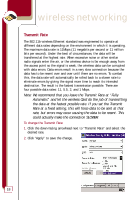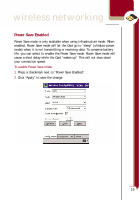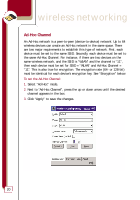Belkin F5D6060 User Manual - Page 17
Ad-Hoc
 |
View all Belkin F5D6060 manuals
Add to My Manuals
Save this manual to your list of manuals |
Page 17 highlights
wireless networking Ad-Hoc Use Ad-Hoc mode if you wish to communicate directly with another wireless device. For Ad-Hoc communication, all wireless devices must be set to the same SSID and Channel. If using encryption, the encryption settings on each device must also match. To Configure Ad-Hoc Mode: 1. Click the down-facing arrowhead next to "Mode". 2. Select "Ad-Hoc" 3. Click inside the "SSID" box. 4. Type an SSID into the box that matches the other computers on the Ad-Hoc network. 5. Set the Ad-Hoc Channel to the channel that matches the other computers on the Ad-Hoc network. Next to "Ad-Hoc Channel" press the up or down arrow until the desired channel appears in the box. 6. Click "Apply" to save the changes. 15

15
Ad-Hoc
Use Ad-Hoc mode if you wish to communicate directly with another
wireless device. For Ad-Hoc communication, all wireless devices must be
set to the same SSID and Channel. If using encryption, the encryption
settings on each device must also match.
To Configure Ad-Hoc Mode:
1.
Click the down-facing arrowhead next to “Mode”.
2.
Select “Ad-Hoc”
3.
Click inside the “SSID” box.
4.
Type an SSID into the box that matches the other computers on the
Ad-Hoc network.
5.
Set the Ad-Hoc Channel to the channel that matches the other
computers on the Ad-Hoc network. Next to “Ad-Hoc Channel” press
the up or down arrow until the desired channel appears in the box.
6.
Click “Apply” to save the changes.
wireless networking