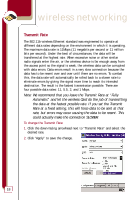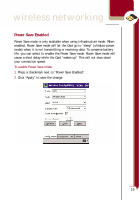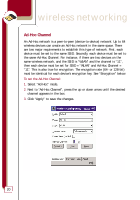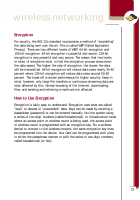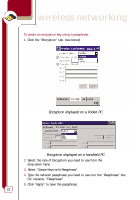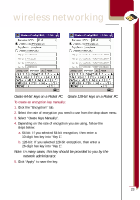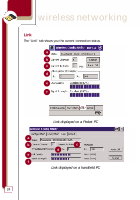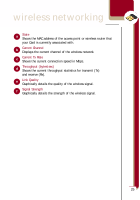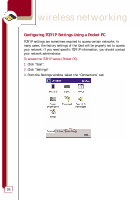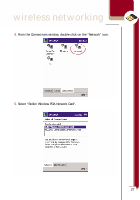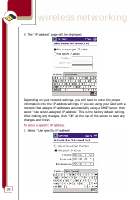Belkin F5D6060 User Manual - Page 25
Create 64-bit keys on a Pocket PC, Create 128-bit keys on a Pocket PC, Note: In many cases, this key
 |
View all Belkin F5D6060 manuals
Add to My Manuals
Save this manual to your list of manuals |
Page 25 highlights
wireless networking Create 64-bit keys on a Pocket PC Create 128-bit keys on a Pocket PC To create an encryption key manually: 1. Click the "Encryption" tab. 2. Select the rate of encryption you need to use from the drop-down menu. 3. Select "Create Keys Manually". 4. Depending on the rate of encryption you are using, follow the steps below: a. 64-bit: If you selected 64-bit encryption, then enter a 10-digit hex key into "Key 1". b. 128-bit: If you selected 128-bit encryption, then enter a 26-digit hex key into "Key 1". Note: In many cases, this key should be provided to you by the network administrator. 5. Click "Apply" to save the key. 23

23
Create 64-bit keys on a Pocket PC
Create 128-bit keys on a Pocket PC
To create an encryption key manually:
1.
Click the “Encryption” tab.
2.
Select the rate of encryption you need to use from the drop-down menu.
3.
Select “Create Keys Manually”.
4.
Depending on the rate of encryption you are using, follow the
steps below:
a.
64-bit: If you selected 64-bit encryption, then enter a
10-digit hex key into “Key 1”.
b.
128-bit: If you selected 128-bit encryption, then enter a
26-digit hex key into “Key 1”.
Note: In many cases, this key should be provided to you by the
network administrator.
5.
Click “Apply” to save the key.
wireless networking