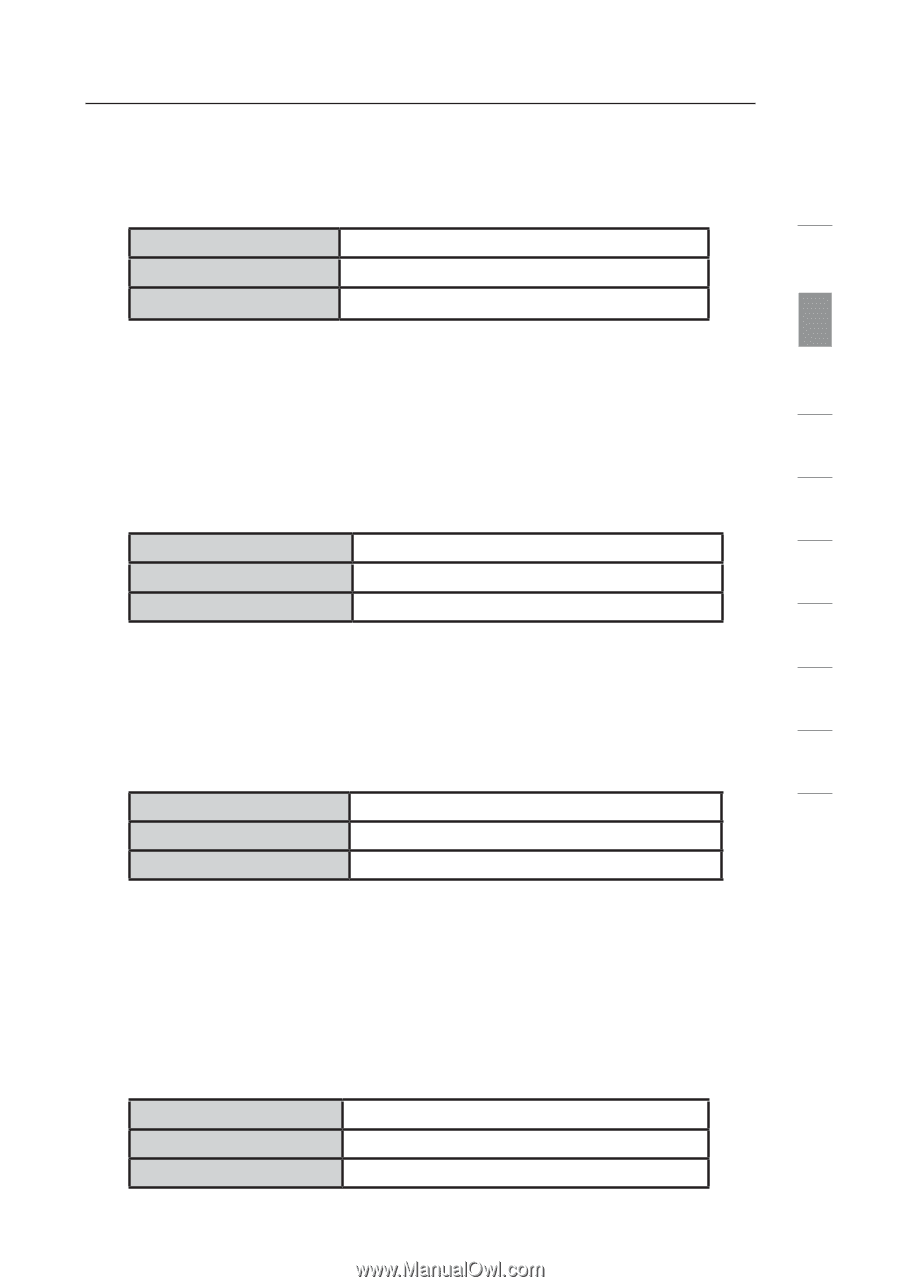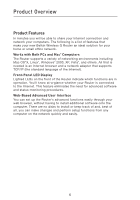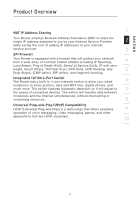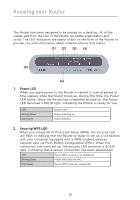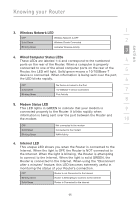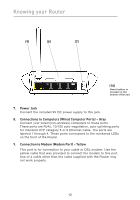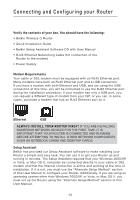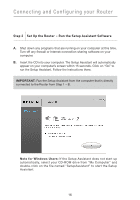Belkin F5D7230-4_V4000 User Guide - Page 15
Wireless Network LED, Wired Computer Status LEDs, Modem Status LED, Internet LED
 |
View all Belkin F5D7230-4_V4000 manuals
Add to My Manuals
Save this manual to your list of manuals |
Page 15 highlights
Knowing your Router section 3. Wireless Network LED 1 OFF Wireless Network is OFF 2 Solid Green Wireless Clients Connected Blinking Green Indicates Wireless Activity 3 4. Wired Computer Status LEDs These LEDs are labeled 1-4 and correspond to the numbered 4 ports on the rear of the Router. When a computer is properly connected to one of the wired computer ports on the rear of the Router, the LED will light. Solid green means a 10/100Base-T 5 device is connected. When information is being sent over the port, the LED blinks rapidly. 6 OFF No Device is Linked to the Port Solid Green 10/100Base-T Device Connected 7 Blinking Green Port Activity 8 5. Modem Status LED This LED lights in GREEN to indicate that your modem is 9 connected properly to the Router. It blinks rapidly when information is being sent over the port between the Router and the modem. 10 OFF Solid Green Blinking Green Not connected to the modem Connected to the modem WAN Activity 6. Internet LED This unique LED shows you when the Router is connected to the Internet. When the light is OFF, the Router is NOT connected to the Internet. When the light is blinking, the Router is attempting to connect to the Internet. When the light is solid GREEN, the Router is connected to the Internet. When using the "Disconnect after x minutes" feature, this LED becomes extremely useful in monitoring the status of your Router's connection. OFF Router is not Connected to the Internet Blinking Green Router is Attempting to Connect to the Internet Solid Green Router is Connected to the Internet 11