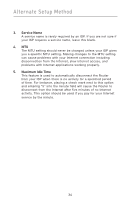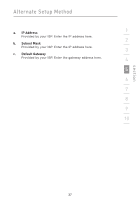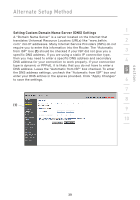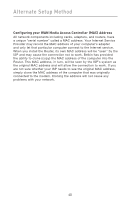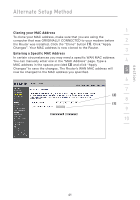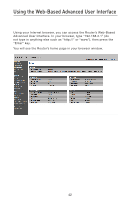Belkin F5D7230-4_V4000 User Guide - Page 42
Setting your Connection Type if you are a Telstra, BigPond User, User Name, Password, Authentication
 |
View all Belkin F5D7230-4_V4000 manuals
Add to My Manuals
Save this manual to your list of manuals |
Page 42 highlights
Alternate Setup Method Setting your Connection Type if you are a Telstra® BigPond User [Australia Only]. Your user name and password are provided to you by Telstra BigPond. Enter this information below. (1) (2) (3) 1. User Name Provided by your ISP. Type in your user name here. 2. Password Type in your password and retype it into the "Retype Password" box to confirm it. 3. Authentication Service Name Provided by your ISP. Type in the authentication service name here. When you have entered all of your information, click "Apply Changes". After you apply the changes, the "Internet Status" indicator will read "Connected" if your Router is set up properly. 38
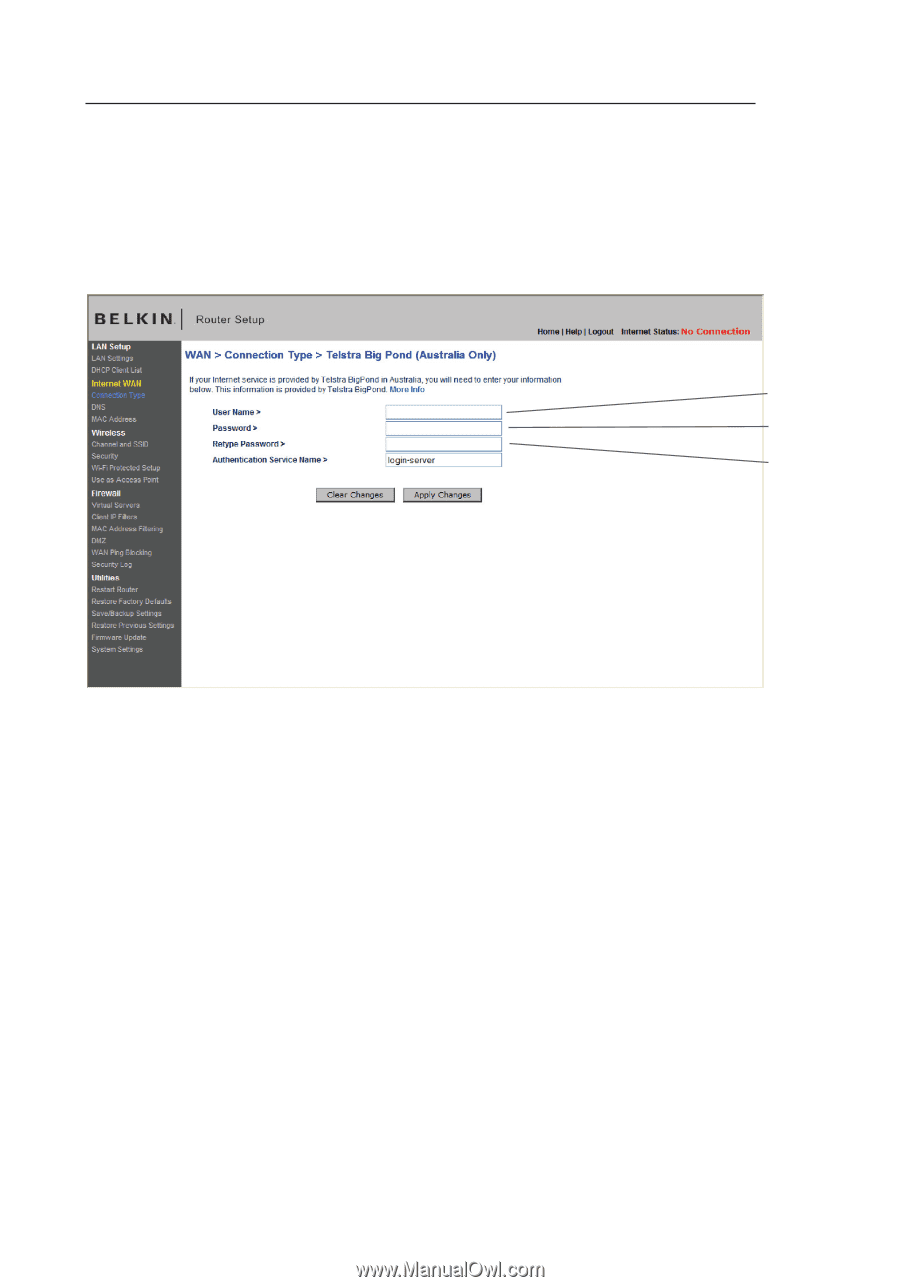
38
Alternate Setup Method
Setting your Connection Type if you are a Telstra
®
BigPond User
[Australia Only]° Your user name and password are provided to you by
Telstra BigPond° Enter this information below°
1.
User Name
Provided by your ISP. Type in your user name here.
2.
Password
Type in your password and retype it into the “Retype Password”
box to confirm it°
3.
Authentication Service Name
Provided by your ISP. Type in the authentication service name here.
When you have entered all of your information, click “Apply Changes”°
After you apply the changes, the “Internet Status” indicator will read
“Connected” if your Router is set up properly°
(1)
(2)
(3)