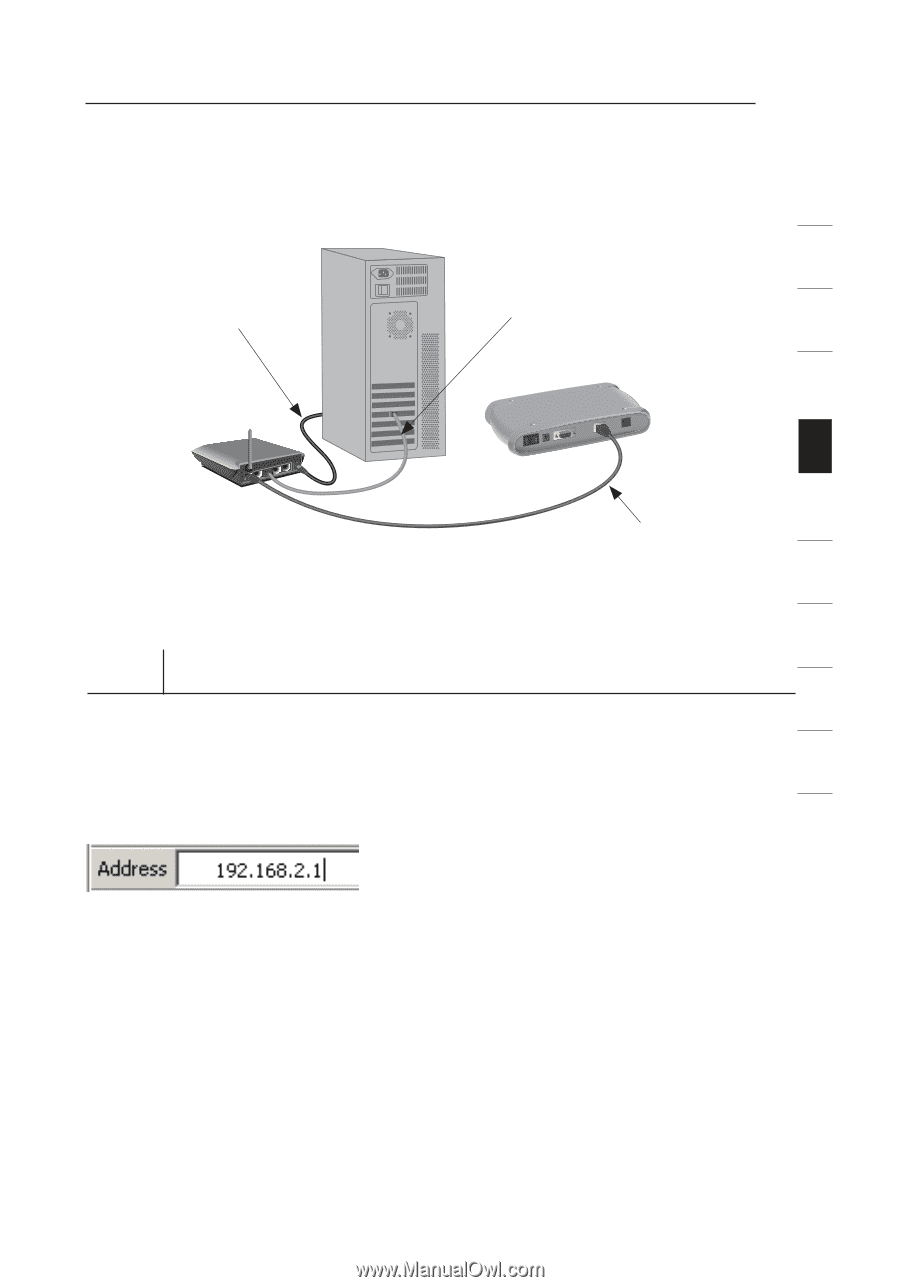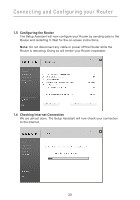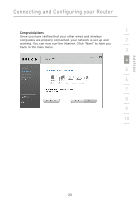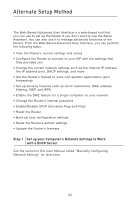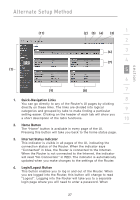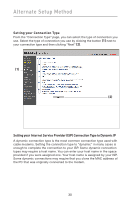Belkin F5D7230-4_V4000 User Guide - Page 29
Step 2, Con the Router Using the Web-Based Advanced, User Interface, Logging into the Router
 |
View all Belkin F5D7230-4_V4000 manuals
Add to My Manuals
Save this manual to your list of manuals |
Page 29 highlights
Alternate Setup Method section Mac or PC computer that was originally 1 connected to the cable or DSL modem 2 To power adapter Existing networking cable (came with modem) 3 4 5 6 Network cable (to modem) 7 8 Step 2 Configure the Router Using the Web-Based Advanced User Interface 9 Using your Internet browser, you can access the Router's Web-Based Advanced User Interface. In your browser, type "192.168.2.1" (you do not need to type in anything else such as "http://" or "www"). 10 Then press the "Enter" key. PLEASE NOTE: If you have difficulty accessing the Router's WebBased Advanced User Interface, go to the section entitled "Manually Configuring Network Settings". Logging into the Router You will see the Router's home page in your browser window. The home page is visible to any user who accesses the Router via 192.168.2.1. To make any changes to the Router's settings, you have to log in. Clicking the "Login" button or clicking on any one of the links on the home page will take you to the login screen. The Router ships with no password entered. In the login screen, leave the password blank and click the "Submit" button to log in. 25