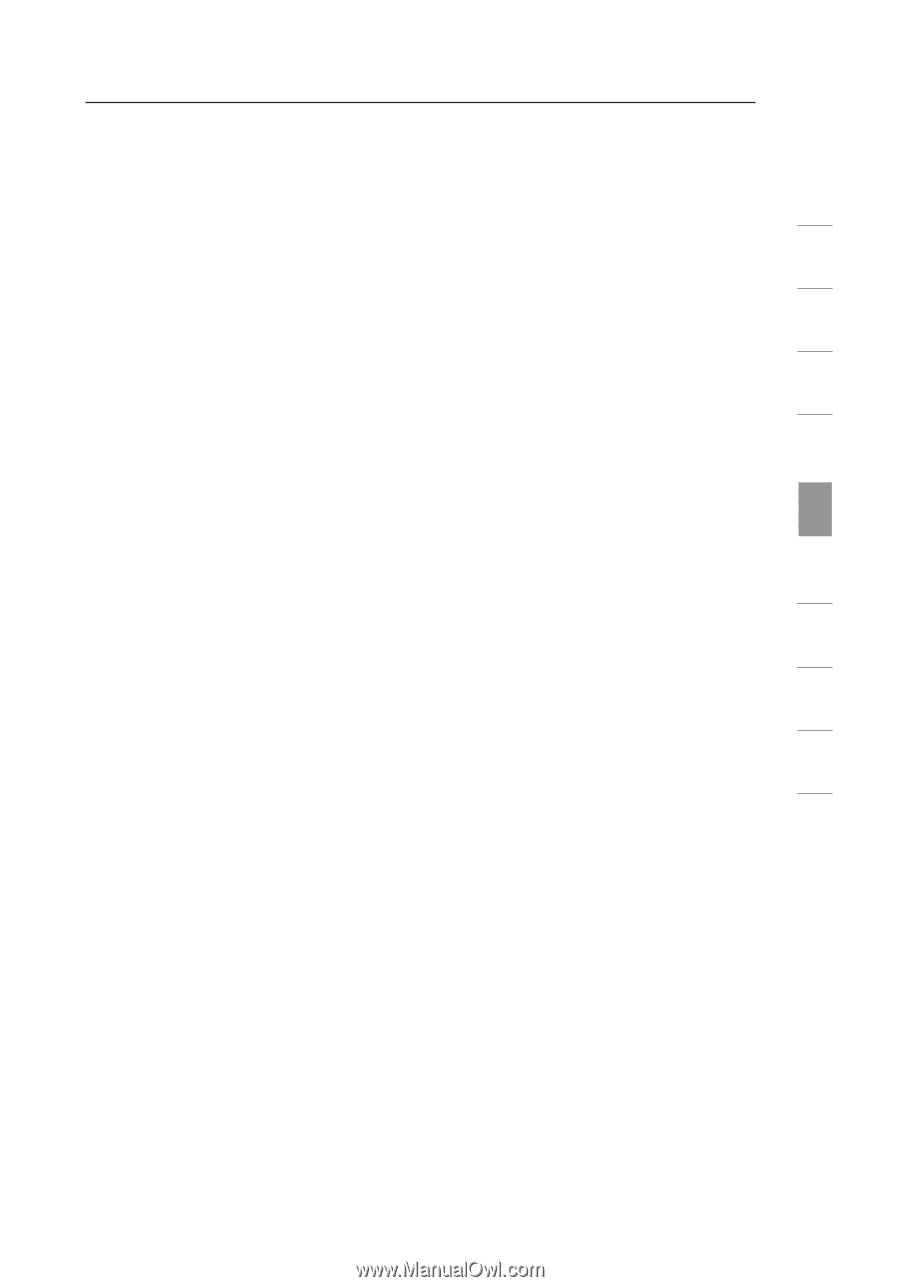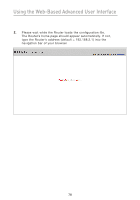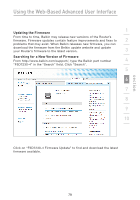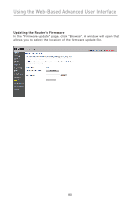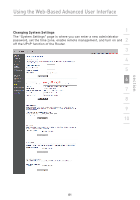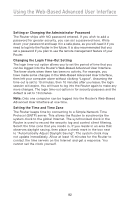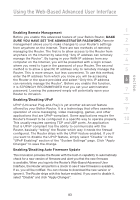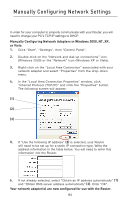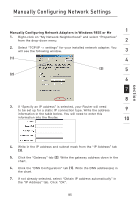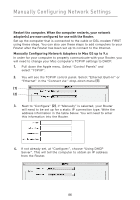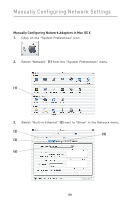Belkin F5D7230-4_V4000 User Guide - Page 87
Enabling Remote Management, Enabling/Disabling UPnP, Enabling/Disabling Auto Firmware Update
 |
View all Belkin F5D7230-4_V4000 manuals
Add to My Manuals
Save this manual to your list of manuals |
Page 87 highlights
Using the Web-Based Advanced User Interface section Enabling Remote Management 1 Before you enable this advanced feature of your Belkin Router, MAKE SURE YOU HAVE SET THE ADMINISTRATOR PASSWORD. Remote 2 management allows you to make changes to your Router's settings from anywhere on the Internet. There are two methods of remotely managing the Router. The first is to allow access to the Router from 3 anywhere on the Internet by selecting "Any IP address can remotely manage the Router". By typing in your WAN IP address from any computer on the Internet, you will be presented with a login screen 4 where you need to type in the password of your Router. The second method is to allow a specific IP address only to remotely manage the 5 Router. This is more secure, but less convenient. To use this method, enter the IP address from which you know you will be accessing the Router in the space provided and select "Only this IP address 6 can remotely manage the Router". Before you enable this function, it is STRONGLY RECOMMENDED that you set your administrator password. Leaving the password empty will potentially open your 7 Router to intrusion. Enabling/Disabling UPnP 8 UPnP (Universal Plug-and-Play) is yet another advanced feature offered by your Belkin Router. It is a technology that offers seamless 9 operation of voice messaging, video messaging, games, and other applications that are UPnP-compliant. Some applications require the Router's firewall to be configured in a specific way to operate properly. 10 This usually requires opening TCP and UDP ports. An application that is UPnP-compliant has the ability to communicate with the Router, basically "telling" the Router which way it needs the firewall configured. The Router ships with the UPnP feature enabled. If you If you want to disable the UPnP feature, simply select "Disable" in the "UPnP Enabling" section of the "System Settings" page. Click "Apply Changes" to save the change. Enabling/Disabling Auto Firmware Update This innovation provides the Router with the built-in capability to automatically check for a new version of firmware and alert you that the new firmware is available. When you log into the Router's Web-Based Advanced User Interface, the Router will perform a check to see if new firmware is available. If so, you will be notified. You can choose to download the new version or ignore it. The Router ships with this feature enabled. If you want to disable it, select "Disable" and click "Apply Changes". 83