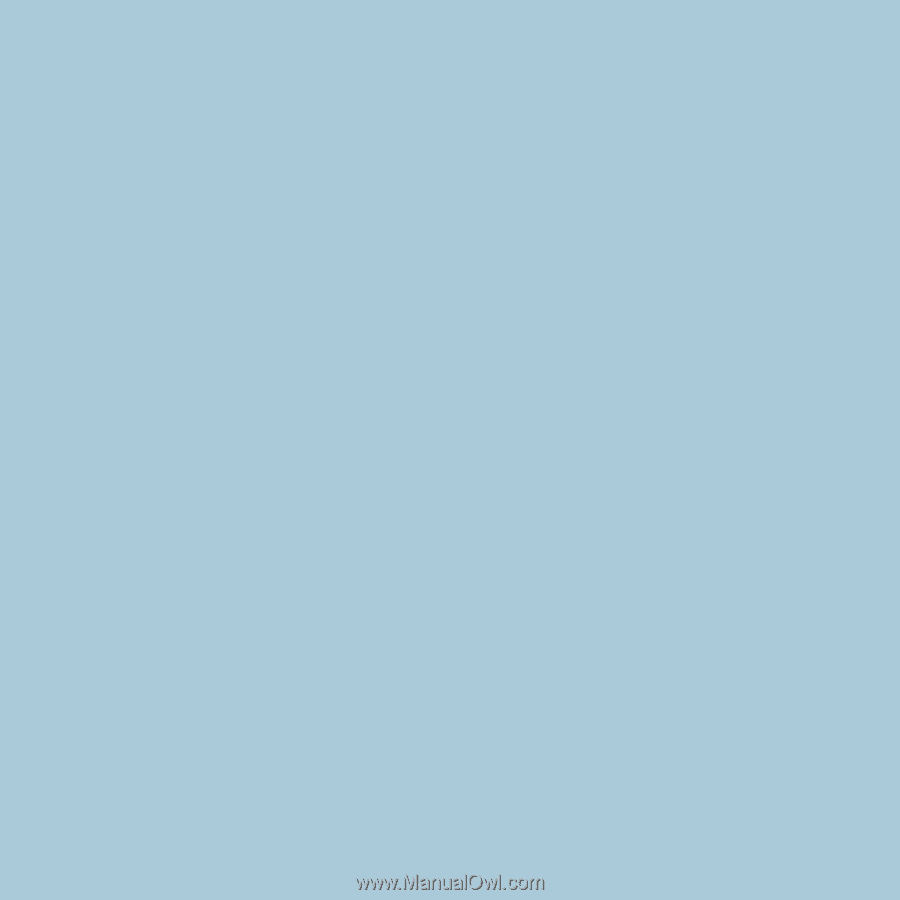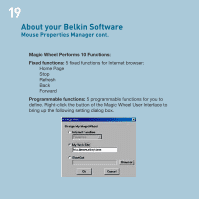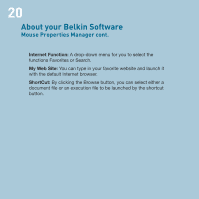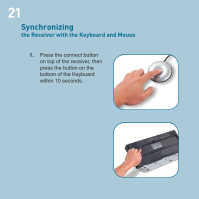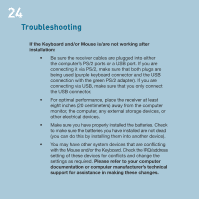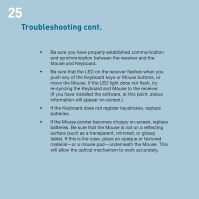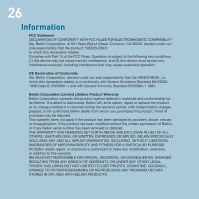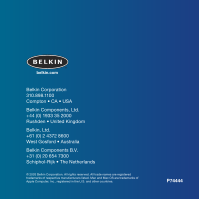Belkin F8E829-BNDL F8E829 User Manual - Page 26
Troubleshooting
 |
View all Belkin F8E829-BNDL manuals
Add to My Manuals
Save this manual to your list of manuals |
Page 26 highlights
24 Troubleshooting If the Keyboard and/or Mouse is/are not working after installation: • Be sure the receiver cables are plugged into either the computer's PS/2 ports or a USB port. If you are connecting it via PS/2, make sure that both plugs are being used (purple keyboard connector and the USB connection with the green PS/2 adapter). If you are connecting via USB, make sure that you only connect the USB connector. • For optimal performance, place the receiver at least eight inches (20 centimeters) away from the computer monitor, the computer, any external storage devices, or other electrical devices. • Make sure you have properly installed the batteries. Check to make sure the batteries you have installed are not dead (you can do this by installing them into another device). • You may have other system devices that are conflicting with the Mouse and/or the Keyboard. Check the IRQ/address setting of these devices for conflicts and change the settings as required. Please refer to your computer documentation or computer manufacturer's technical support for assistance in making these changes.