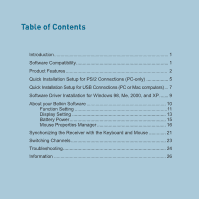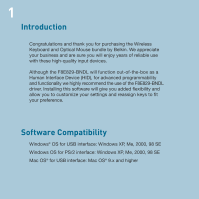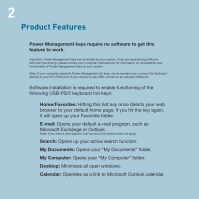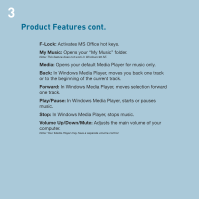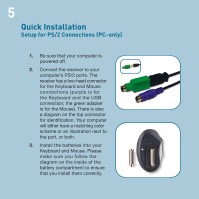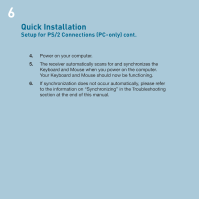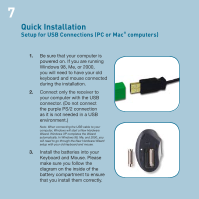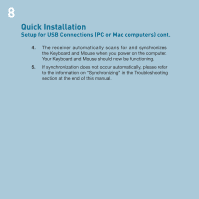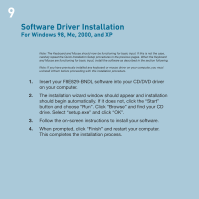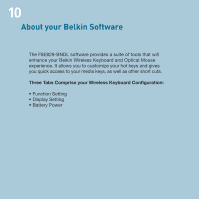Belkin F8E829-BNDL F8E829 User Manual - Page 7
Quick Installation - keyboard
 |
View all Belkin F8E829-BNDL manuals
Add to My Manuals
Save this manual to your list of manuals |
Page 7 highlights
5 Quick Installation Setup for PS/2 Connections (PC-only) 1. Be sure that your computer is powered off. 2. Connect the receiver to your computer's PS/2 ports. The receiver has a two-head connector for the Keyboard and Mouse connections (purple is for the Keyboard and the USB connection; the green adapter is for the Mouse). There is also a diagram on the top connector for identification. Your computer will either have a matching color scheme or an illustration next to the port, or both. 3. Install the batteries into your Keyboard and Mouse. Please make sure you follow the diagram on the inside of the battery compartment to ensure that you install them correctly.

Quick Installation
Setup for PS/2 Connections (PC-only)
1.
Be sure that your computer is
powered off.
2.
Connect the receiver to your
computer’s PS/2 ports. The
receiver has a two-head connector
for the Keyboard and Mouse
connections (purple is for
the Keyboard and the USB
connection; the green adapter
is for the Mouse). There is also
a diagram on the top connector
for identification. Your computer
will either have a matching color
scheme or an illustration next to
the port, or both.
3.
Install the batteries into your
Keyboard and Mouse. Please
make sure you follow the
diagram on the inside of the
battery compartment to ensure
that you install them correctly.
5