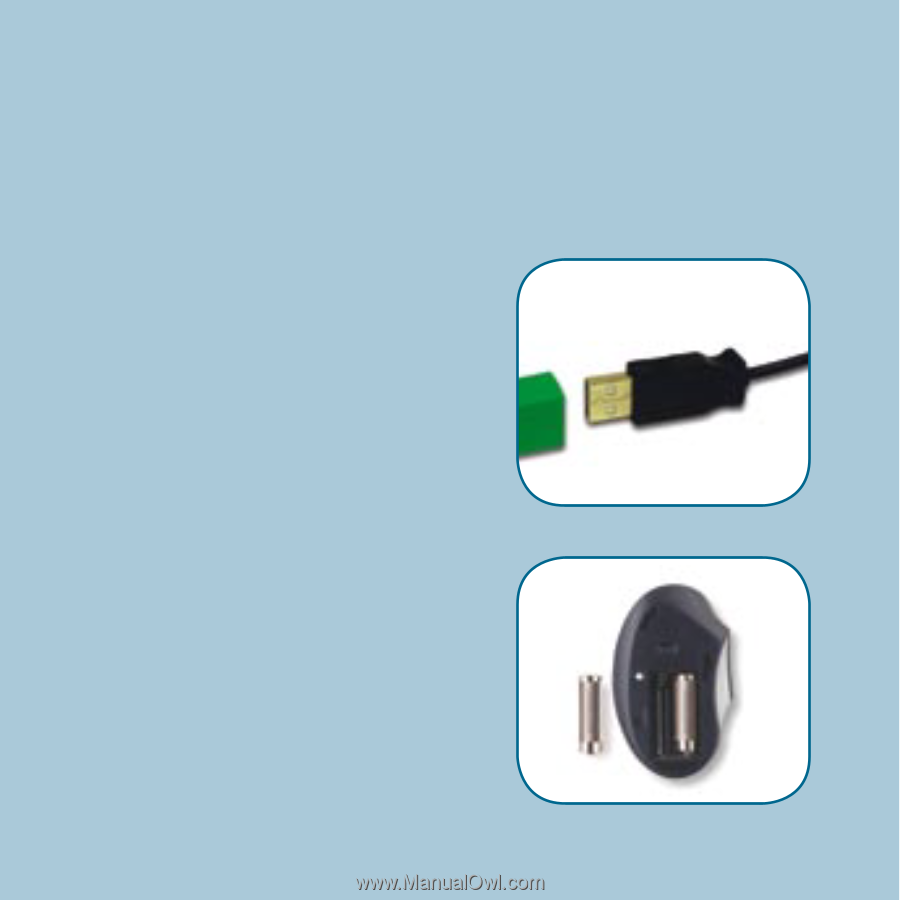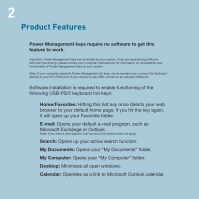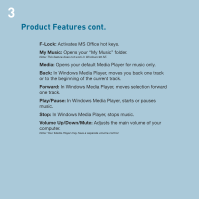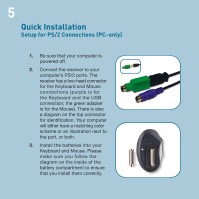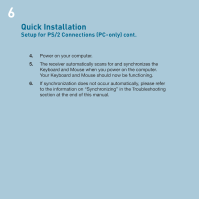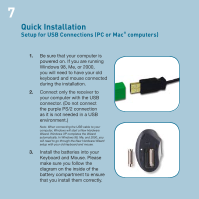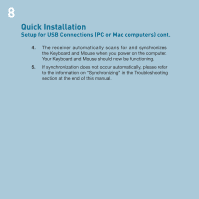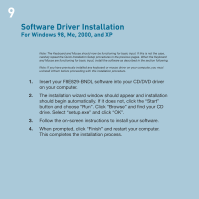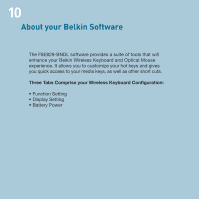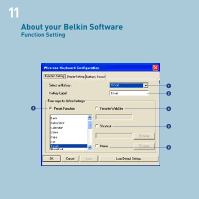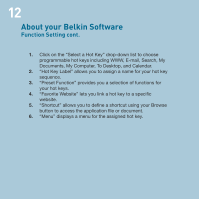Belkin F8E829-BNDL F8E829 User Manual - Page 9
Setup for USB Connections PC or Mac, computers
 |
View all Belkin F8E829-BNDL manuals
Add to My Manuals
Save this manual to your list of manuals |
Page 9 highlights
7 Quick Installation Setup for USB Connections (PC or Mac® computers) 1. Be sure that your computer is powered on. If you are running Windows 98, Me, or 2000, you will need to have your old keyboard and mouse connected during the installation. 2. Connect only the receiver to your computer with the USB connector. (Do not connect the purple PS/2 connection as it is not needed in a USB environment.) Note: When connecting the USB cable to your computer, Windows will start a New Hardware Wizard. Windows XP completes the Wizard automatically. In Windows 98, Me, and 2000, you will need to go through the New Hardware Wizard setup with your old keyboard and mouse. 3. Install the batteries into your Keyboard and Mouse. Please make sure you follow the diagram on the inside of the battery compartment to ensure that you install them correctly.