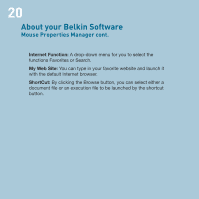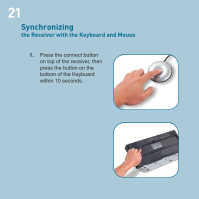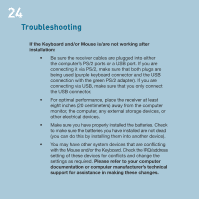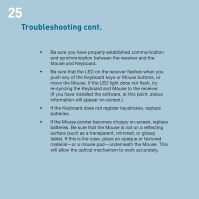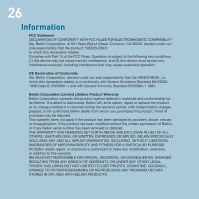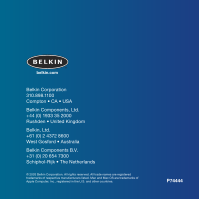Belkin F8E829-BNDL F8E829 User Manual - Page 27
Troubleshooting cont.
 |
View all Belkin F8E829-BNDL manuals
Add to My Manuals
Save this manual to your list of manuals |
Page 27 highlights
25 Troubleshooting cont. • Be sure you have properly established communication and synchronization between the receiver and the Mouse and Keyboard. • Be sure that the LED on the receiver flashes when you push any of the Keyboard keys or Mouse buttons, or move the Mouse. If the LED light does not flash, try re-syncing the Keyboard and Mouse to the receiver. (If you have installed the software, at this point, status information will appear on-screen.) • If the Keyboard does not register keystrokes, replace batteries. • If the Mouse pointer becomes choppy on-screen, replace batteries. Be sure that the Mouse is not on a reflecting surface (such as a transparent, mirrored, or glossy table). If this is the case, place an opaque or textured material-or a mouse pad-underneath the Mouse. This will allow the optical mechanism to work accurately.