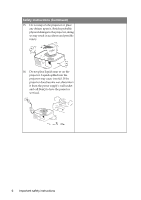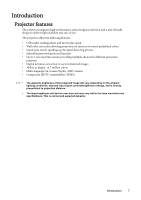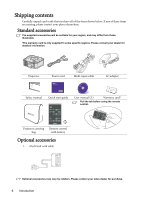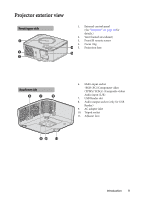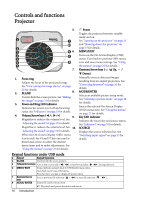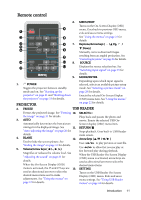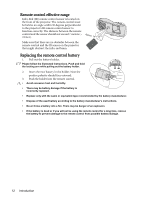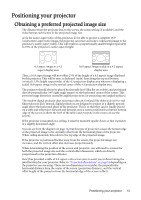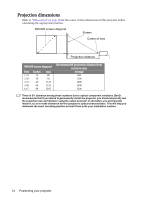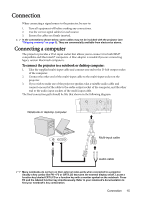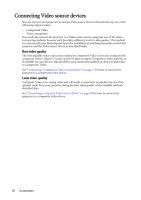BenQ Joybee GP1 GP1 User Manual - Page 11
Remote control, PROJECTOR, USB READER - projector manual
 |
View all BenQ Joybee GP1 manuals
Add to My Manuals
Save this manual to your list of manuals |
Page 11 highlights
Remote control 6. MENU/EXIT Turns on the On-Screen Display (OSD) 4 menu. Goes back to previous OSD menu, 1 exits and saves menu settings. 2 8 See "Using the menus" on page 22 for details. 3 5 7. Keystone/Arrow keys ( / Up, / 5 Down) 6 9 Manually corrects distorted images 7 resulting from an angled projection. See "Correcting keystone" on page 26 for details. 10 13 8. SOURCE 11 12 Displays the source selection bar. See "Switching input signal" on page 25 for details. 9. MODE/ENTER 1. II POWER Depending upon which input signal is selected, selects an available picture setup Toggles the projector between standby mode. See "Selecting a picture mode" on mode and on. See "Starting up the page 28 for details. projector" on page 21 and "Shutting down the projector" on page 33 for details. Enacts the selected On-Screen Display (OSD) menu item. See "Using the menus" PROJECTOR on page 22 for details. 2. FREEZE USB READER Freezes the projected image. See "Freezing 10. SELECT/ the image" on page 31 for details. Plays back and pauses the photo and 3. AUTO movie. Enacts the selected USB On- Automatically determines the best picture Screen Display (OSD) menu item. timings for the displayed image. See 11. RETURN/ "Auto-adjusting the image" on page 26 for Stops playback. Goes back to USB Reader details. main screen. 4. BLANK 12. Arrow keys ( / / / ) Used to hide the screen picture. See "Hiding the image" on page 31 for details. 5. Volume/Arrow keys ( /-, /+) Magnifies or reduces the volume level. See "Adjusting the sound" on page 32 for details. Uses / to play previous or next file. Use / to allow fast reverse play or fast forward play during playback. When the USB Reader On-Screen Display (OSD) menu is activated, arrow keys are used as directional arrows to select the When the On-Screen Display (OSD) desired menu items. menu is activated, the #5 and #7 keys are 13. SETTING used as directional arrows to select the desired menu items and to make adjustments. See "Using the menus" on page 22 for details. Turns on the USB Reader On-Screen Display (OSD) menu. Exits and saves menu settings. See "Using USB Reader menus" on page 44 for details. Introduction 11