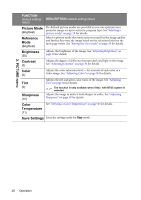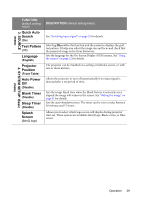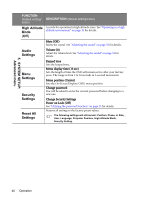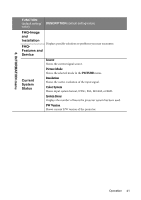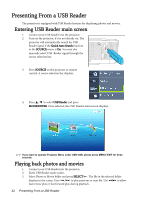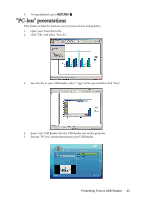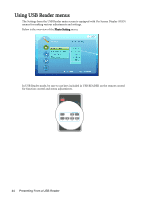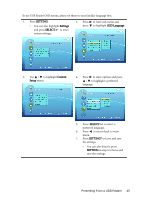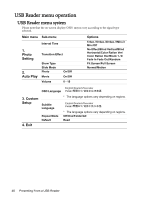BenQ Joybee GP1 GP1 User Manual - Page 43
BenQ Joybee GP1 Manual
 |
View all BenQ Joybee GP1 manuals
Add to My Manuals
Save this manual to your list of manuals |
Page 43 highlights
4. To stop playback, press RETURN/ . "PC-less" presentations This feature is ideal for business user to present sheets and graphics. 1. Open your PowerPoint file. 2. Click "File" and select "Save As". 3. Save the file in your USB Reader, select "*.jpg" as file type and then click "Save". 4. Insert your USB Reader into the USB Reader slot on the projector. 5. Execute "PC-less" presentations from your USB Reader. Presenting From a USB Reader 43

Presenting From a USB Reader
43
4.
To stop playback, press
RETURN
/
.
"PC-less" presentations
This feature is ideal for business user to present sheets and graphics.
1.
Open your PowerPoint file.
2.
Click "File" and select "Save As".
3.
Save the file in your USB Reader, select "*.jpg" as file type and then click "Save".
4.
Insert your USB Reader into the USB Reader slot on the projector.
5.
Execute "PC-less" presentations from your USB Reader.