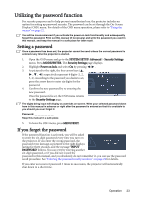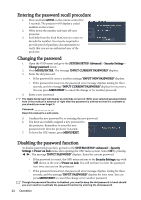BenQ Joybee GP1 GP1 User Manual - Page 28
Optimizing the image, Selecting a picture mode
 |
View all BenQ Joybee GP1 manuals
Add to My Manuals
Save this manual to your list of manuals |
Page 28 highlights
2. Real: The image is projected as its original resolution, and resized to fit within the display area. For input signals with lower resolutions, the projected image will display smaller than if resized 4:3 picture to full screen. You could adjust the zoom setting or move the projector towards the screen to increase the image size if necessary. You may also need to refocus the projector after making these adjustments. 16:9 picture 3. Full Screen: Any types of resolution always fill the whole screen. 4. 4:3: Scales an image so that it is displayed in the center of the screen with a 4:3 aspect ratio. This is most suitable for 4:3 images like computer monitors, standard definition TV and 4:3 aspect 4:3 picture DVD movies, as it displays them without aspect alteration. 5. 16:9: Scales an image so that it is displayed in the center of the screen with a 16:9 aspect ratio. This is most suitable for images which are already in a 16:9 aspect, like high definition TV, as it displays them 16:9 picture without aspect alteration. Optimizing the image Selecting a picture mode The projector is preset with several predefined picture modes so that you can choose one to suit your operating environment and input signal picture type. To select an operation mode that suits your need, you can follow one of the following steps. • Press MODE/ENTER on the remote control or projector repeatedly until your desired mode is selected. • Go to the PICTURE > Picture Mode menu and press / to select a desired mode. Picture modes for different types of signals The picture modes available for different types of signals are listed below. 1. Brightness mode (Default): Maximizes the brightness of the projected image. This mode is suitable for environments where extra-high brightness is required, such as using the projector in well lit rooms. 2. PC mode: Is designed for presentations. The brightness is emphasized in this mode to match PC and notebook coloring. 28 Operation