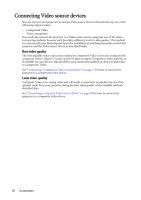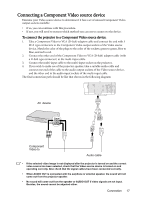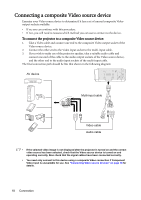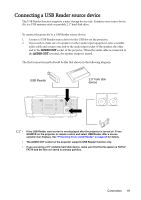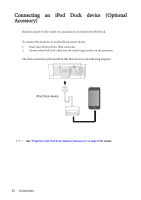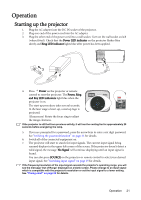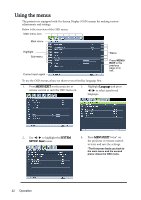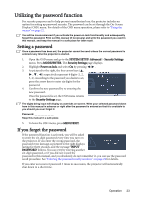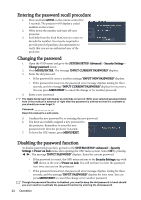BenQ Joybee GP1 GP1 User Manual - Page 21
Operation, Starting up the projector - resolution
 |
View all BenQ Joybee GP1 manuals
Add to My Manuals
Save this manual to your list of manuals |
Page 21 highlights
Operation Starting up the projector 1. Plug the AC adapter into the DC IN socket of the projector. 2. Plug one end of the power cord into the AC adapter. 3. Plug the other end of the power cord into a wall socket. Turn on the wall socket switch (where fitted). Check that the Power LED indicator on the projector flashes blue slowly and Ring LED indicator lights blue after power has been applied. 1 3 2 4. Press II Power on the projector or remote control to start the projector. The Power, Ring and Key LED indicators light blue when the projector is on. The start up procedure takes several seconds. In the later stage of start up, a startup logo is projected. (If necessary) Rotate the focus ring to adjust the image clearness. If the projector is still hot from previous activity, it will run the cooling fan for approximately 20 seconds before energizing the lamp. 5. If you are prompted for a password, press the arrow keys to enter a six digit password. See "Utilizing the password function" on page 23 for details. 6. Switch all of the connected equipment on. 7. The projector will start to search for input signals. The current input signal being scanned displays in the upper left corner of the screen. If the projector doesn't detect a valid signal, the message 'No Signal' will continue displaying until an input signal is found. You can also press SOURCE on the projector or remote control to select your desired input signal. See "Switching input signal" on page 25 for details. If the frequency/resolution of the input signal exceeds the projector's operating range, you will see the message 'Out of Range' displayed on a blank screen. Please change to an input signal which is compatible with the projector's resolution or set the input signal to a lower setting. See "Timing chart" on page 56 for details. Operation 21