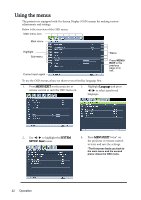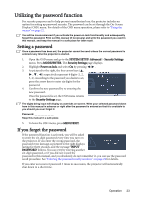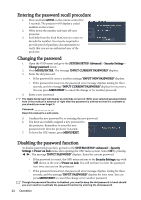BenQ Joybee GP1 GP1 User Manual - Page 27
Magnifying and searching for details, Selecting the aspect ratio, About the aspect ratio
 |
View all BenQ Joybee GP1 manuals
Add to My Manuals
Save this manual to your list of manuals |
Page 27 highlights
Magnifying and searching for details If you need to find the details on the projected picture, magnify the picture. Use the direction arrow keys for navigating the picture. 1. Press MENU/EXIT and then press / until the DISPLAY menu is highlighted. 2. Press to highlight Digital Zoom and press MODE/ENTER. The Zoom bar displays. 3. Press on the projector repeatedly to magnify the picture to a desired size. 4. To navigate the picture, press MODE/ENTER to switch to the paning mode and press the directional arrows ( , , , ) to navigate the picture. 5. Use the directional arrows ( , , , ) on the projector or remote control to navigate the picture. 6. To reduce size of the picture, press MODE/ENTER to switch back to the zoom in/out functionality, and press AUTO to restore the picture to its original size. You can also press repeatedly until it is restored to the original size. The picture can only be navigated after the picture is magnified. You can further magnify the picture while searching for details. Selecting the aspect ratio The 'aspect ratio' is the ratio of the image width to the image height. Most analog TV and computers are in 4:3 ratio, which is the default for this projector, and digital TV and DVDs are usually in 16:9 ratio. With the advent of digital signal processing, digital display devices like this projector can dynamically stretch and scale the image output to a different aspect than that of the image input signal. To change the projected image ratio (no matter what aspect the source is): 1. Press MENU/EXIT and then press / until the DISPLAY menu is highlighted. 2. Press to highlight Aspect Ratio. 3. Press / to select an aspect ratio to suit the format of the video signal and your display requirements. About the aspect ratio In the pictures below, the black portions are inactive areas and the white portions are active areas. OSD menus can be displayed on those unused black areas. 1. Auto: Scales an image proportionally to fit the projector's native resolution in its horizontal width. This is suitable for the incoming image which is neither in 4:3 nor 16:9 and you want to make most 16:10 picture use of the screen without altering the image's aspect ratio. 15:9 picture Operation 27