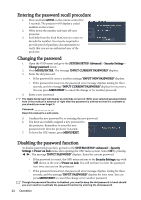BenQ Joybee GP1 GP1 User Manual - Page 29
Setting the User mode, Photo mode, Movie mode, User mode, MENU/EXIT, PICTURE, Picture Mode
 |
View all BenQ Joybee GP1 manuals
Add to My Manuals
Save this manual to your list of manuals |
Page 29 highlights
3. Photo mode: Maximizes the purity of RGB colors to provide true-to-life images regardless of brightness setting. It is most suitable for viewing photos taken with an sRGB compatible and properly calibrated camera, and for viewing PC graphic and drawing applications such as AutoCAD. 4. Movie mode: Is appropriate for playing colorful movies, video clips from digital cameras or DVs through the PC input for best viewing in a blackened (little light) environment. 5. User mode: Recalls the settings customized based on the current available picture modes. See "Setting the User mode" on page 29 for details. Setting the User mode There are two user-definable modes if the current available picture modes are not suitable for your need. You can use one of the picture modes (except the User) as a starting point and customize the settings. 1. Press MENU/EXIT to open the On-Screen Display (OSD) menu. 2. Go to the PICTURE > Picture Mode menu. 3. Press / to select User. 4. Press to highlight Reference Mode. This function is only available when User mode is selected up in the Picture Mode sub-menu item. 5. Press / to select a picture mode that is closest to your need. 6. Press to select a sub-menu item to be changed and adjust the value with / . See "Fine-tuning the image quality in user modes" below for details. 7. When all settings have been done, highlight Save Settings and press MODE/ENTER to store the settings. 8. The confirmation message 'Setting Saved' displays. Operation 29